The way we watch television has changed dramatically over the past few years. Gone are the days when we were stuck with expensive cable packages or limited satellite channels. Today, millions of people are turning to IPTV player apps to take control of their viewing experience on smart TVs.
If you’ve been considering making the switch or just want to explore better options for streaming content on your smart TV, you’re in the right place. This guide will walk you through everything you need to know about IPTV player apps, from understanding how they work to choosing and setting up the perfect one for your needs.
Understanding IPTV Player Apps and Their Growing Importance
What Are IPTV Player Apps and How They Work
IPTV stands for Internet Protocol Television, which is basically a fancy way of saying “TV delivered through your internet connection.” Unlike traditional broadcast or cable TV that uses radio waves or physical cables, IPTV sends video content as data packets over your internet connection.
Think of it this way: when you watch Netflix, you’re essentially using a form of IPTV. The main difference is that IPTV player apps are more flexible – they can play content from various sources and providers, not just one service.
Here’s how the process works in simple terms:
- Content providers encode TV channels and programs into digital streams
- These streams are sent to servers connected to the internet
- Your IPTV player app connects to these servers through specific URLs or playlists
- The app downloads and plays the content on your smart TV
The key protocols that make this possible include HTTP Live Streaming (HLS), Real-Time Messaging Protocol (RTMP), and MPEG-DASH. Don’t worry about remembering these names – good IPTV apps handle all the technical stuff automatically.
What sets IPTV players apart from traditional streaming services like Netflix or Hulu is their flexibility. While Netflix only shows you Netflix content, an IPTV player can potentially access content from multiple sources, including live TV channels, video-on-demand libraries, and even your own media files.
Why Smart TV Users Are Moving to IPTV Solutions
I’ve noticed more friends and family members asking about IPTV lately, and it’s not hard to understand why. The cost savings alone can be significant. A typical cable TV package might cost $80-150 per month, while many IPTV solutions cost a fraction of that amount.
But it’s not just about money. Here are the main reasons people are making the switch:
Cost advantages are probably the biggest draw. Even when you factor in a good internet connection, most people save $50-100 per month by switching from traditional cable to IPTV solutions.
Access to international content is another huge benefit. If you’re interested in channels from other countries or want to watch content in different languages, IPTV opens up possibilities that cable TV simply can’t match. I know someone who moved to the US from India and uses IPTV to stay connected with Indian news and entertainment channels.
Flexibility in viewing means you’re not tied to broadcast schedules. Many IPTV services offer catch-up TV features, allowing you to watch programs that aired hours or even days ago. Plus, you can often pause, rewind, or fast-forward through content just like with a DVR.
The convenience factor is also worth mentioning. Everything runs through your internet connection, so there’s no need for additional hardware installations or dealing with cable company appointments.
Key Features That Make an IPTV Player Effective
Not all IPTV players are created equal. After testing various apps over the years, I’ve learned that certain features can make or break your viewing experience.
Support for multiple video formats is essential. The best IPTV players can handle H.264, H.265 (HEVC), VP9, and other codecs without breaking a sweat. This ensures you can watch content regardless of how it was encoded.
Electronic Program Guide (EPG) integration turns a basic player into something that feels like traditional TV. A good EPG shows you what’s currently playing, what’s coming up next, and often includes program descriptions and ratings. Without this feature, navigating live TV channels becomes much more difficult.
Playlist management capabilities are crucial if you plan to use multiple IPTV sources or want to organize your channels. The ability to create custom groups, mark favorites, and hide channels you don’t want makes a huge difference in daily use.
Additional features that separate good apps from great ones include:
- Parental controls for family-friendly viewing
- Multiple audio track support for different languages
- Subtitle support in various formats
- Recording capabilities for time-shifting
- Multi-screen support for watching on different devices
Essential Requirements for IPTV Apps on Smart TVs
Technical Specifications Your Smart TV Must Meet
Before diving into specific app recommendations, it’s important to make sure your smart TV can actually handle IPTV streaming effectively. I learned this the hard way when I tried to install an IPTV app on an older smart TV that just couldn’t keep up.
Processing power and RAM are more important than you might think. For smooth 1080p streaming, your smart TV should have at least a dual-core processor and 1GB of RAM. For 4K content, you’ll want a quad-core processor and at least 2GB of RAM. TVs from 2018 and newer generally meet these requirements, but older models might struggle.
Operating system compatibility varies significantly between TV brands:
- Samsung smart TVs run Tizen OS
- LG smart TVs use webOS
- Sony, TCL, and many others use Android TV
- Some budget brands use their own custom systems
Each operating system has different app availability and installation methods. Android TV typically offers the most options since it can run standard Android apps, while Tizen and webOS have more limited app stores.
Network connectivity is perhaps the most critical factor. A stable internet connection with at least 25 Mbps download speed is recommended for 4K streaming, while 10 Mbps should handle 1080p content comfortably. Ethernet connections are always more reliable than WiFi, especially if your router is far from your TV.
Your smart TV should also support modern WiFi standards (at least 802.11n, preferably 802.11ac) if you’re planning to use wireless connectivity.
User Interface Design Elements That Matter Most
The difference between a frustrating and enjoyable IPTV experience often comes down to user interface design. Since you’ll be controlling everything with your TV remote, the app needs to be designed with this limitation in mind.
Remote control navigation should feel natural and responsive. The best IPTV apps map functions to logical buttons – channel up/down for browsing, OK button for selection, and back button for returning to previous screens. Apps that require complex button combinations or have laggy responses quickly become annoying to use.
Menu structure needs to be clear and logical. When I’m browsing through hundreds of channels, I want to be able to find what I’m looking for quickly. Good apps organize content into logical categories (sports, news, entertainment) and provide search functionality that actually works with a remote control.
Text readability is often overlooked but incredibly important. What looks fine on a phone screen might be completely unreadable from your couch. The best IPTV apps use large, clear fonts and high contrast colors that remain visible even in bright rooms.
Other interface elements that enhance the experience include:
- Quick access to recently watched channels
- Visual channel logos instead of just text
- Progress bars for live TV programs
- Intuitive volume and playback controls
- Context menus that don’t cover important content
Streaming Quality and Performance Standards
Nothing ruins the viewing experience quite like constant buffering or poor video quality. Understanding what to look for in terms of performance can help you choose an IPTV player that actually delivers on its promises.
4K and HDR support are becoming standard features, but implementation varies widely between apps. True 4K support means the app can handle 2160p resolution at 60fps without dropping frames or reducing quality. HDR support should include both HDR10 and Dolby Vision formats for the best compatibility.
Buffer management is where you really see the difference between amateur and professional IPTV apps. Smart buffering systems preload content based on your internet speed and adjust quality automatically to prevent interruptions. Poor buffer management results in constant stops and starts, especially during peak internet usage hours.
Audio codec support matters more than most people realize. Modern IPTV apps should handle everything from basic stereo to advanced surround sound formats like Dolby Atmos and DTS:X. If you have a good sound system, this feature can dramatically improve your viewing experience.
Performance indicators to watch for include:
- Channel switching speed (should be under 3 seconds)
- Startup time when launching the app
- Memory usage that doesn’t slow down your TV
- Stability during extended viewing sessions
- Adaptive quality that responds to network conditions
Top 7 IPTV Player Apps: Detailed Reviews and Comparisons
Free IPTV Player Apps Worth Considering
1. Tivimate (Free Version)
Tivimate has earned a reputation as one of the most polished IPTV players available, and even the free version offers impressive functionality. The interface feels modern and responsive, with smooth animations that don’t slow down navigation.
What I appreciate about Tivimate is its attention to detail. Channel switching is fast, the EPG integration works reliably, and the overall user experience feels professional. The free version supports one playlist and includes basic recording functionality.
The main limitations of the free version include single playlist support and limited customization options. However, for users just getting started with IPTV, it provides an excellent foundation to build upon.
2. IPTV Smarters
IPTV Smarters stands out for its cross-platform compatibility and user-friendly design. Available on virtually every smart TV platform, it offers consistent performance regardless of your TV’s operating system.
The app includes useful features like catch-up TV support, series management, and multi-screen viewing. The interface is clean and intuitive, making it easy for newcomers to get started without feeling overwhelmed.
One downside is occasional stability issues with certain playlist formats, and the customer support can be slow to respond to technical problems.
3. GSE Smart IPTV
GSE Smart IPTV offers robust playlist management and supports a wide variety of stream formats. The app includes advanced features like stream testing, which helps identify problematic channels before you try to watch them.
The customization options are extensive, allowing users to modify almost every aspect of the interface. This flexibility comes at the cost of complexity – new users might find the abundance of options overwhelming.
Performance is generally solid, though the app can be resource-intensive on older smart TVs.
Premium IPTV Players with Advanced Features
4. Tivimate Premium ($4.99/year)
The premium version of Tivimate transforms an already good app into an exceptional one. Multiple playlist support allows you to organize content from different sources, while advanced recording features include series recording and conflict resolution.
The premium EPG features are particularly impressive, with detailed program information, genre filtering, and the ability to browse several days ahead. The interface customization options let you create a viewing experience that matches your preferences perfectly.
Having used both versions, I can say the premium upgrade is worth every penny if you’re serious about IPTV. The additional features aren’t just nice-to-haves – they genuinely improve daily use.
5. IPTV Pro ($2.99 one-time purchase)
IPTV Pro takes a different approach to pricing with a single purchase model rather than subscription fees. The app focuses on reliability and performance rather than flashy features.
What sets IPTV Pro apart is its excellent compatibility with various stream formats and robust playlist management. The app rarely crashes and handles network interruptions gracefully, automatically reconnecting when your internet comes back online.
The interface is somewhat basic compared to other premium options, but it’s fast and gets the job done without unnecessary complexity.
Platform-Specific IPTV Apps for Different Smart TV Brands
6. Smart IPTV ($5.49 one-time fee)
Specifically designed for Samsung Tizen and LG webOS platforms, Smart IPTV offers optimized performance on these systems. The app integrates well with each platform’s native features and remote control functionality.
Setup is straightforward through a web-based interface, and playlist management is handled through their website rather than the TV app itself. This approach keeps the TV app lightweight while providing full functionality.
The main drawback is the somewhat dated interface design, though functionality remains solid. Customer support is responsive and knowledgeable about platform-specific issues.
7. OTT Navigator ($11.99/year)
OTT Navigator represents the premium end of IPTV players, with advanced features that rival professional broadcast systems. The app includes sophisticated EPG management, multiple viewing modes, and extensive customization options.
The interface is highly polished with smooth animations and intuitive navigation. Features like picture-in-picture viewing, advanced recording options, and detailed statistics make it ideal for power users.
The learning curve is steeper than other apps, and the annual subscription cost is higher, but the feature set justifies the price for users who want the best possible IPTV experience.
Installation Methods and Setup Process for Each Platform
Installing Apps Through Official Smart TV App Stores
Samsung Smart Hub Installation
Samsung makes it relatively easy to install IPTV apps through their Smart Hub, though the selection is somewhat limited compared to other platforms.
Here’s the step-by-step process:
- Press the Home button on your Samsung remote
- Navigate to the Apps section using the directional pad
- Open the Samsung App Store (Smart Hub)
- Use the search function to find your desired IPTV app
- Select the app and click Install
- Wait for the download and installation to complete
- Launch the app from your Apps menu
Popular IPTV apps available in Samsung’s store include Smart IPTV and IPTV Smarters. The installation process is straightforward, but you’ll need to create a Samsung account if you don’t already have one.
LG Content Store Setup
LG’s webOS platform offers a similar experience with their Content Store. The interface is clean and user-friendly, making app discovery relatively simple.
Installation steps for LG smart TVs:
- Press the Home button to access the webOS home screen
- Navigate to the LG Content Store
- Browse or search for IPTV applications
- Select your preferred app and click Install
- Accept any permissions the app requests
- Launch the app once installation completes
LG’s app store tends to have fewer IPTV options than Android TV, but the apps that are available are generally well-optimized for the webOS platform.
Android TV Google Play Store
Android TV offers the most comprehensive selection of IPTV apps through the Google Play Store. The familiar Android interface makes navigation intuitive for smartphone users.
The installation process is:
- Navigate to the Google Play Store from your Android TV home screen
- Sign in with your Google account if prompted
- Search for IPTV apps using the search function
- Select the app you want to install
- Click Install and wait for the download to complete
- Access the app from your Apps & Games section
Android TV’s advantage is compatibility with standard Android APK files, which opens up installation options beyond the official store.
Sideloading IPTV Apps Using Alternative Methods
Sometimes the best IPTV apps aren’t available in official app stores, which is where sideloading becomes necessary. This process requires more technical knowledge but opens up access to a wider range of applications.
USB Installation Process
For smart TVs that support it, USB installation is often the simplest sideloading method:
- Download the APK file of your desired IPTV app to a computer
- Copy the APK file to a USB flash drive formatted as FAT32
- Insert the USB drive into your smart TV’s USB port
- Navigate to your TV’s file manager or apps section
- Locate the APK file on the USB drive
- Select the file and choose Install
- Enable installation from unknown sources if prompted
This method works best with Android TV devices, though some other platforms support limited USB installation.
Developer Mode and Security Settings
Before sideloading apps, you’ll need to adjust security settings on most smart TVs:
For Android TV:
- Go to Settings > Device Preferences > About
- Click on Build several times until Developer Options are enabled
- Return to Settings and find Developer Options
- Enable USB Debugging and Apps from Unknown Sources
- Navigate to Settings > Apps > Security & Restrictions
- Allow installation from Unknown Sources
These security changes allow installation of apps from outside the official store, but remember to only install apps from trusted sources to avoid security risks.
APK Management and Version Control
When sideloading IPTV apps, keeping track of versions and updates becomes your responsibility:
- Always download APK files from official sources or trusted repositories
- Keep backup copies of working app versions
- Check for updates manually since automatic updates won’t work
- Test new versions before deleting old ones
- Document which versions work best with your specific TV model
I recommend creating a dedicated folder on your computer for IPTV app files, organized by app name and version number.
Network Configuration and Initial App Setup
WiFi and Ethernet Optimization
Your network setup can make or break your IPTV experience. Even the best app will struggle with a poor internet connection.
For optimal performance:
- Use ethernet connection whenever possible for consistent speeds
- Position your router close to your TV if using WiFi
- Use 5GHz WiFi band instead of 2.4GHz for better performance
- Ensure your internet plan provides adequate bandwidth (25+ Mbps for 4K)
- Consider upgrading your router if it’s more than 3-4 years old