Picture this: It’s Friday night, you’ve got your favorite snacks ready, and you’re settling in to watch that new series everyone’s been talking about. You fire up your IPTV service, hit play, and… nothing but endless buffering. Sound familiar? If you’ve ever found yourself staring at a spinning wheel instead of your show, you’re not alone.
IPTV has changed how we watch TV, giving us more channels and flexibility than traditional cable ever could. But like any technology, it comes with its own set of headaches. The good news? Most IPTV problems have simple solutions once you know what to look for.
I’ve been using IPTV services for years, and I’ve run into pretty much every issue you can imagine. From mysterious audio delays to channels that vanish without warning, I’ve learned that a little troubleshooting knowledge goes a long way. Let’s dive into the most common problems you’ll face and how to fix them without pulling your hair out.
Connection and Network Problems
Slow Internet Speed Issues
Your internet connection is the backbone of your IPTV experience. Without enough bandwidth, even the best service will struggle to deliver smooth streaming. Here’s what you need to know about speed requirements and how to optimize your connection.
Minimum bandwidth requirements for IPTV streaming
Most IPTV providers will tell you that 10 Mbps is enough, but that’s often the bare minimum for standard definition content. In reality, you’ll want at least 25 Mbps for a single HD stream, and if you’re planning to watch 4K content, you’re looking at 50 Mbps or more.
Keep in mind that these numbers are per stream. If you have multiple family members watching different channels simultaneously, you’ll need to multiply accordingly. I learned this the hard way during a family gathering when three different TVs were running at once, and everything ground to a halt.
How to test your internet speed accurately
Before you start blaming your IPTV provider, test your actual internet speed. Use reliable speed testing tools like Speedtest.net or Fast.com, but here’s the key: test at different times of the day and from the device you’re actually using for IPTV.
Your speed can vary significantly between your phone, laptop, and streaming device. I once spent hours troubleshooting buffering issues on my smart TV, only to discover that while my phone was getting 50 Mbps, the TV’s Wi-Fi adapter was only pulling 15 Mbps from the same network.
Solutions for upgrading your connection or optimizing current speed
If your tests show you’re not getting the speed you’re paying for, contact your internet provider. Sometimes a simple modem reset or line check can solve the problem. But if you genuinely need more bandwidth, consider upgrading your plan.
You can also optimize your current connection by:
- Closing unnecessary applications and devices that consume bandwidth
- Updating your router’s firmware
- Switching to a less congested Wi-Fi channel
- Using ethernet cables instead of Wi-Fi when possible
Wi-Fi Signal Weakness and Interference
Wi-Fi problems are probably the most common cause of IPTV issues, yet they’re often overlooked because other devices seem to work fine. Streaming video is much more demanding than checking email or browsing social media.
Identifying dead zones and signal strength problems
Walk around your home with your phone’s Wi-Fi analyzer app to identify weak signal areas. If your streaming device is in a spot where the signal drops below three bars, you’ve likely found your problem.
Physical obstacles matter more than you might think. I had constant buffering issues in my living room until I realized the TV was positioned directly behind a large aquarium. Water blocks Wi-Fi signals surprisingly effectively.
Router placement and configuration improvements
Your router should be centrally located, elevated, and away from other electronics. Avoid placing it in cabinets, behind TVs, or near microwaves. These locations can significantly reduce signal strength and increase interference.
Consider upgrading to a dual-band or tri-band router if you haven’t already. The 5GHz band is typically less congested than 2.4GHz and offers better performance for streaming. Many modern IPTV apps automatically connect to the best available band, but you can manually select it if needed.
Switching to wired connections for better stability
When possible, use an ethernet cable for your main streaming device. Wired connections are more stable and faster than Wi-Fi, with lower latency that can make a noticeable difference in channel switching and overall responsiveness.
If running cables isn’t practical, powerline adapters can be a good compromise. They use your home’s electrical wiring to extend your network, though performance varies depending on your home’s wiring quality.
Network Congestion During Peak Hours
Even with a fast internet connection, you might notice IPTV performance drops at certain times of the day. This is usually due to network congestion, either in your home or with your internet provider.
Understanding bandwidth sharing in your household
Your internet connection is shared among all devices and users in your home. When someone starts downloading large files, video calling, or gaming online, it can impact your IPTV streaming quality.
Modern routers often show real-time bandwidth usage by device. Check this when you’re experiencing problems to see if another device is consuming most of your available bandwidth.
Peak usage times and their impact on streaming
Internet providers often experience congestion during peak hours, typically 7-11 PM when most people are streaming content. If you notice consistent problems during these times but not during the day, congestion is likely the culprit.
Some providers offer “fast lanes” or priority services for an additional fee. While not ideal, this can be worth considering if peak-hour slowdowns are consistently ruining your viewing experience.
Quality of Service (QoS) settings to prioritize IPTV traffic
Most modern routers include QoS settings that let you prioritize certain types of traffic or specific devices. You can set your IPTV device as high priority, ensuring it gets first access to available bandwidth.
Setting up QoS varies by router, but the general process involves identifying your streaming device and assigning it the highest priority level. This simple change can make a significant difference during busy network periods.
Buffering and Streaming Quality Issues
Constant Video Buffering and Interruptions
Nothing ruins the viewing experience like constant buffering. While network issues are often the cause, there are several other factors that can contribute to this frustrating problem.
Root causes of frequent buffering problems
Buffering happens when your device can’t download video data fast enough to maintain smooth playback. While slow internet is the obvious culprit, other factors include:
- Overloaded IPTV servers during popular events
- Insufficient device memory or processing power
- Corrupted app cache or temporary files
- Background apps consuming resources
I’ve found that buffering issues often compound. A slightly slow connection combined with a nearly full device storage can create buffering problems that wouldn’t occur with either issue alone.
Adjusting video quality settings to match your connection
Most IPTV apps allow you to manually adjust video quality. If you’re experiencing frequent buffering, try dropping from 1080p to 720p, or from 4K to 1080p. The difference in visual quality might be less noticeable than you expect, especially on smaller screens.
Some apps have adaptive streaming that automatically adjusts quality based on your connection, but manual control often works better. I prefer to set a slightly lower quality that streams smoothly rather than dealing with constant interruptions from automatic adjustments.
Cache clearing and app restart procedures
IPTV apps store temporary data to improve performance, but over time this cache can become corrupted or take up too much space. Regularly clearing your app cache can solve many buffering and performance issues.
The process varies by device:
- Android: Settings > Apps > [IPTV App] > Storage > Clear Cache
- iOS: Uninstall and reinstall the app
- Smart TV: Check the app settings or TV’s application manager
Poor Picture Quality and Resolution Problems
Even when your stream isn’t buffering, you might notice that the picture quality isn’t as sharp as expected. Several factors can affect video quality beyond your internet connection.
Video compression issues and their solutions
IPTV providers compress video to reduce bandwidth requirements, but too much compression can result in blocky, pixelated images. This is especially noticeable during fast-moving scenes like sports.
While you can’t control the source compression, you can ensure your setup isn’t adding additional quality loss. Use high-quality HDMI cables, enable “game mode” or “PC mode” on your TV to reduce processing, and make sure your streaming device supports the resolution you’re trying to watch.
Display settings optimization on different devices
Your TV’s picture settings can significantly impact IPTV quality. Many TVs apply heavy processing to broadcast TV that can make IPTV content look worse. Look for settings like:
- Cinema or Movie mode for more accurate colors
- Reduced sharpening and noise reduction
- Proper aspect ratio settings to avoid stretching
I spent months thinking my IPTV provider had poor quality until I discovered my TV was applying aggressive noise reduction that was making everything look soft and unnatural.
Source quality limitations and provider-related factors
Sometimes poor quality isn’t your fault at all. Not all IPTV providers offer the same source quality, and some channels might be lower resolution than others. Sports channels, for example, are often higher quality than older movie channels.
If specific channels consistently look poor while others look good, the issue is likely with the provider’s source feeds rather than your setup.
Audio and Video Synchronization Issues
When the audio doesn’t match the video, it can make even the best content unwatchable. Lip-sync problems have several potential causes and solutions.
Lip-sync problems and their common causes
Audio delay usually occurs when video and audio are processed at different speeds. This can happen due to:
- TV audio processing delays
- IPTV app buffering strategies
- HDMI handshake issues between devices
- Network packet timing variations
The delay is often consistent, meaning if you can measure it, you can usually correct it.
Device-specific audio delay settings
Many IPTV apps and streaming devices include audio delay adjustment settings. Look for options like “audio sync,” “lip sync correction,” or “A/V delay” in your app settings.
Start with small adjustments (usually measured in milliseconds) and test with content that has clear dialogue. News programs are often good for this since the speakers are usually facing the camera directly.
Hardware compatibility issues affecting synchronization
Some combinations of streaming devices and TVs are more prone to sync issues than others. If you’re using an older TV with a newer streaming device, or mixing brands that don’t communicate well, you might experience persistent sync problems.
Using your TV’s built-in IPTV app instead of an external device sometimes solves these issues, though it might mean sacrificing some features or performance.
Device Compatibility and Setup Problems
App Installation and Update Failures
Getting your IPTV app installed and running can sometimes be more challenging than expected, especially on less common devices or older hardware.
Common installation errors on different platforms
Different platforms have their own quirks when it comes to IPTV app installation:
- Android devices might block “unknown sources” installations
- iOS devices require apps from the official App Store
- Smart TVs often have limited app stores
- Streaming boxes might need developer mode enabled
I’ve encountered situations where the same app works perfectly on one Android device but won’t even install on another with the same Android version. Compatibility isn’t always predictable.
Manual installation methods for unsupported devices
For Android devices, you can often sideload IPTV apps using APK files. Enable “Unknown Sources” in your security settings, download the APK from a trusted source, and install manually.
Smart TVs are trickier. Some allow USB installation of apps, while others require developer modes or unofficial app stores. Always research your specific TV model before attempting manual installations.
Keeping IPTV apps updated across multiple devices
IPTV apps update frequently to fix bugs and add features. Set up automatic updates where possible, but be aware that some updates might require manual installation if you’re using sideloaded apps.
Keep a list of which devices use which apps and versions. I maintain a simple note on my phone with this information, which has saved me hours when troubleshooting issues across multiple TVs and devices.
Login and Authentication Issues
Even with a valid subscription, getting logged in can sometimes be surprisingly difficult. Authentication problems often have simple solutions once you know what to look for.
Username and password troubleshooting steps
Before assuming your credentials are wrong, double-check for common typing errors:
- Extra spaces before or after your username
- Caps Lock being on when you don’t expect it
- Similar-looking characters (0 vs O, 1 vs l)
- Password managers inserting incorrect information
I once spent an entire evening troubleshooting what I thought was a server issue, only to discover that my password manager had automatically updated my password incorrectly.
Account activation and subscription verification
Some IPTV services require account activation before first use, while others need subscription verification. Check your email for activation links or confirmation messages you might have missed.
If you’re using a reseller rather than buying directly from the provider, activation might take longer than expected. Don’t panic if your service doesn’t work immediately after payment.
Multiple device login restrictions and solutions
Many IPTV providers limit how many devices can use the same account simultaneously. If you’re getting login errors, check if another device is still connected.
Some services allow you to view and manage connected devices through a web portal. This can be helpful for identifying and disconnecting devices you’re no longer using.
Remote Control and Navigation Problems
IPTV apps often have different navigation requirements than traditional TV, which can make using your existing remote control frustrating.
Button mapping issues with different remote types
Universal remotes and smart TV remotes don’t always map correctly to IPTV apps. Common issues include:
- Back button not working as expected
- Number keys not switching channels directly
- Menu button opening TV settings instead of app menu
- Volume controls affecting the wrong audio stream
Alternative control methods for smart TVs and boxes
Many streaming devices support smartphone apps as remote controls. These often work better than physical remotes for IPTV navigation, offering touchscreen keyboards and more responsive control.
Voice control is becoming more common and can be especially useful for searching content or changing channels without navigating through menus.
Third-party remote app solutions for mobile devices
Apps like CetusPlay, RemoteNOW, or device-specific apps from manufacturers can provide better control over IPTV apps than traditional remotes. They often include features like:
- Full keyboard input for searches
- Gesture controls for easier navigation
- Customizable button layouts
- Direct channel number input
Channel and Content Access Issues
Missing Channels and Incomplete Channel Lists
When channels don’t appear or disappear unexpectedly, it’s often related to how your IPTV app manages its channel list rather than your subscription.
Playlist refresh and update procedures
IPTV apps typically download channel lists (playlists) from your provider’s servers. These lists can become outdated, leading to missing channels or dead links. Most apps have a “refresh” or “reload” option in their settings.
The refresh process might take several minutes, especially with large channel lists. Don’t interrupt it, even if it seems stuck. I’ve learned to be patient after accidentally corrupting a playlist by closing the app during an update.
Regional content restrictions and availability
Some channels might be geographically restricted based on your location. If you’re traveling or using a VPN, you might notice different channel availability than usual.
Licensing agreements also change regularly, so channels can appear and disappear from your provider’s lineup without much notice. This is normal and usually not a technical problem on your end.
Provider-side channel lineup changes and notifications
IPTV providers regularly add, remove, and reorganize channels. These changes might not be immediately reflected in your app’s channel list, leading to confusion about missing content.
Check your provider’s website or communication channels for announcements about lineup changes. Many providers post updates on social media or send email notifications about significant changes.
Electronic Program Guide (EPG) Problems
The program guide helps you see what’s currently playing and what’s coming up, but EPG data can be unreliable or missing entirely.
Empty or outdated program information
EPG data comes from third-party sources and isn’t always accurate or up-to-date. Some channels might never have program information, while others might be several hours behind.
This is often more noticeable with international channels or smaller networks that don’t provide comprehensive scheduling data.
Manual EPG source configuration
Some IPTV apps allow you to configure EPG sources manually. This can improve program information accuracy, but it requires finding compatible EPG URLs for your channels.
Advanced users can sometimes find better EPG sources than the default ones provided by their IPTV service, though this typically requires technical knowledge and ongoing maintenance.
Time zone and scheduling discrepancies
EPG data might be in a different time zone than your location, leading to scheduling confusion. Check your app’s time zone settings and adjust if necessary.
Some apps automatically adjust for your location, while others require manual configuration. Pay attention to whether times are displayed in local time or the broadcaster’s time zone.
Video-on-Demand and Catch-up Service Issues
On-demand content and catch-up services add complexity to IPTV systems, creating additional potential points of failure.
Content library loading problems
Video-on-demand libraries can be slow to load, especially if they contain thousands of titles. Poor thumbnail loading or incomplete movie information is often related to server performance rather than your connection.
Try accessing the library at different times of day. Peak usage periods can significantly slow down on-demand browsing, even if live TV works fine.