Nothing ruins a perfect evening like your favorite show suddenly freezing in the middle of the best scene. That spinning wheel of doom appears, and you’re left staring at a pixelated mess while your internet connection decides to take a coffee break. I’ve been there countless times, and I know how frustrating it can be when your IPTV service starts acting up right when you need it most.
The good news? Most IPTV buffering issues can be fixed in just a few minutes with the right approach. You don’t need to be a tech expert or spend hours troubleshooting. This guide will walk you through proven solutions that work, starting with the quickest fixes and moving to more comprehensive solutions.
Understanding Why Your IPTV Service Keeps Buffering
Before jumping into solutions, it helps to understand what’s actually causing your streaming headaches. Think of buffering like a traffic jam – somewhere along the path from the IPTV server to your screen, there’s a bottleneck slowing things down.
Internet Speed Requirements for Smooth IPTV Streaming
Your internet connection is the highway that carries video data to your device. If that highway is too narrow or congested, you’ll experience buffering no matter how good your IPTV service is.
Here’s what you actually need for different video qualities:
- Standard Definition (480p): 3-4 Mbps minimum
- High Definition (720p): 5-8 Mbps minimum
- Full HD (1080p): 10-15 Mbps minimum
- 4K Ultra HD: 25-35 Mbps minimum
But here’s something most people don’t realize – you need about 20% more bandwidth than these minimums for truly smooth streaming. If you’re watching 1080p content, aim for at least 18-20 Mbps to avoid any hiccups.
I learned this the hard way when I upgraded to a 4K TV but kept my old 20 Mbps internet plan. Everything looked great on paper, but in reality, I was constantly dealing with buffering during peak hours.
The tricky part is that internet providers often advertise “up to” speeds, which means you might not always get what you’re paying for. Your actual speed can vary based on network congestion, weather conditions, and even the age of your equipment.
Network Congestion and Peak Usage Times
Your internet connection is shared with other users in your area, especially if you’re using cable internet. During peak hours (typically 7-11 PM), everyone in your neighborhood is streaming Netflix, browsing social media, and video calling family members.
Think of it like rush hour traffic – the same roads that work perfectly at 2 AM become parking lots at 5 PM. Your internet works the same way.
ISPs sometimes use traffic management techniques during busy periods, which can slow down streaming services. They might prioritize certain types of traffic over others, and unfortunately, IPTV streams don’t always get top priority.
I’ve noticed this pattern in my own home – shows stream flawlessly during lunch breaks but start buffering right after dinner when everyone’s settling in for evening entertainment.
Hardware Limitations That Cause Streaming Issues
Your streaming device needs enough processing power to decode video streams in real-time. Older devices that worked fine for basic streaming a few years ago might struggle with today’s higher-quality streams.
Modern IPTV services use advanced compression techniques that require more computational power. If your device’s processor can’t keep up, you’ll see buffering even with a perfect internet connection.
Memory is another often-overlooked factor. Streaming devices need RAM to buffer content temporarily. When memory runs low, the device can’t maintain a smooth buffer, leading to interruptions.
I kept an old Android TV box running for three years longer than I should have, constantly frustrated by buffering issues. The moment I upgraded to a newer device with more RAM and a faster processor, most of my problems disappeared.
Quick Internet Connection Fixes
Let’s start with the fastest solutions that often resolve buffering issues immediately. These fixes take just a few minutes but can make a dramatic difference in your streaming experience.
Testing Your Current Internet Speed
Before changing anything, you need to know what you’re working with. Run a speed test to see if your internet connection is the culprit.
Use reliable testing tools like Speedtest.net, Fast.com, or Google’s speed test. Run the test multiple times throughout the day to get an accurate picture of your connection’s performance.
Pay attention to both download and upload speeds, but download speed matters most for streaming. However, if you’re using interactive IPTV features or video calling while streaming, upload speed becomes important too.
Here’s what I do: I run speed tests at different times – morning, afternoon, and evening – to identify patterns. If your evening speeds drop significantly below your daytime speeds, network congestion is likely your main issue.
Look for consistency in your results. If speeds vary wildly between tests, you might have connection stability issues that need addressing.
Optimizing Your Router Settings
Your router is the traffic controller for your home network, and small adjustments can make a big difference in streaming performance.
Start by switching to a less crowded WiFi channel. Most routers automatically select channels, but they don’t always choose the best one. Use a WiFi analyzer app to see which channels have the least interference in your area.
For 2.4GHz networks, channels 1, 6, and 11 typically work best because they don’t overlap with each other. For 5GHz networks, you have more options, but the principle remains the same – find the least crowded channel.
Quality of Service (QoS) settings let you prioritize streaming traffic over other internet activities. If your router supports it, set streaming devices as high priority. This ensures your IPTV service gets bandwidth before other devices start downloading updates or uploading photos.
Don’t forget to update your router’s firmware. Manufacturers regularly release updates that improve performance and fix connectivity issues. I check for updates every few months, and I’m always surprised how much difference a simple firmware update can make.
Improving WiFi Signal Strength
WiFi signal strength directly impacts streaming quality. Even small improvements in signal strength can eliminate buffering completely.
Router placement matters more than most people realize. The ideal spot is central, elevated, and away from other electronics. I moved my router from a closed cabinet to an open shelf in my living room and immediately noticed better performance throughout the house.
Common signal blockers include thick walls, metal objects, baby monitors, and microwave ovens. If you can’t move your router, try moving your streaming device closer or removing obstacles between them.
WiFi extenders and mesh systems can help if you have dead zones, but they’re not always necessary. Sometimes simply repositioning your existing router solves the problem more effectively than adding more equipment.
Device and App Optimization Methods
Your streaming device and IPTV app need regular maintenance to perform at their best. These optimization steps take just a few minutes but can dramatically improve performance.
Clearing Cache and Temporary Files
Think of cache files like a messy desk – over time, they accumulate and slow everything down. Streaming apps store temporary files to improve performance, but these files can become corrupted or take up too much space.
On Android devices, go to Settings > Apps > [Your IPTV App] > Storage > Clear Cache. Don’t worry – this won’t delete your settings or login information.
For Apple TV, you’ll need to delete and reinstall the app to clear its cache completely. It’s a bit more work, but the performance improvement is usually worth it.
Smart TVs vary by manufacturer, but most have a clear cache option in the app management section of their settings menu.
I clear cache files on my streaming devices once a month, and I’ve noticed it prevents many buffering issues before they start. It’s like giving your device a fresh start.
Updating Your IPTV Application
Outdated apps often have performance issues that newer versions have fixed. App developers regularly optimize their software for better streaming performance and fix bugs that cause buffering.
Enable automatic updates if possible, but if not, manually check for updates weekly. The few minutes spent updating can save hours of frustration later.
Sometimes updates introduce new issues, but in my experience, staying current with app versions prevents more problems than it causes. If an update does cause issues, most apps let you report problems directly to developers.
Adjusting Video Quality Settings
This might seem obvious, but manually selecting an appropriate video quality often solves buffering immediately. Automatic quality selection doesn’t always work perfectly, especially during network congestion.
Start by dropping from 4K to 1080p, or from 1080p to 720p. The difference in viewing experience is often minimal, but the improvement in streaming stability can be dramatic.
Most IPTV apps have adaptive streaming that should adjust quality based on your connection, but sometimes you need to give it a nudge in the right direction.
I keep my default setting at 1080p even though my connection can handle 4K. The reliability is worth more to me than the extra pixels, especially for live content where buffering is most disruptive.
Advanced Troubleshooting Techniques
When basic fixes don’t solve your buffering issues, these advanced techniques often identify and resolve underlying problems.
Switching DNS Servers for Better Performance
Your DNS server translates website names into IP addresses. A slow DNS server can delay the initial connection to IPTV servers, causing buffering at the start of streams.
Popular public DNS servers include Google DNS (8.8.8.8 and 8.8.4.4) and Cloudflare DNS (1.1.1.1 and 1.0.0.1). These are often faster and more reliable than your ISP’s default DNS servers.
On most devices, you can change DNS settings in the network configuration menu. The exact steps vary by device, but the concept is the same – replace your current DNS servers with faster public ones.
I switched to Cloudflare DNS about a year ago and noticed slightly faster loading times for streams. It’s not a dramatic difference, but every little improvement helps.
Using Wired Connections Instead of WiFi
WiFi is convenient, but ethernet connections are more stable and faster. If you’re dealing with persistent buffering, try connecting your streaming device directly to your router with an ethernet cable.
Wired connections eliminate WiFi interference, reduce latency, and provide more consistent speeds. This is especially helpful for 4K streaming or during peak usage times.
You don’t need to run cables permanently – even temporarily connecting via ethernet can help you determine if WiFi issues are causing your buffering problems.
I keep a long ethernet cable specifically for troubleshooting. When streaming issues pop up, I plug in directly to see if WiFi is the culprit.
Configuring VPN Settings for IPTV
VPNs can either help or hurt streaming performance, depending on your situation. If your ISP throttles streaming traffic, a VPN might actually improve performance by hiding your traffic type.
However, VPNs can also add latency and reduce speeds. If you use a VPN, try connecting to servers geographically close to you and experiment with different VPN protocols.
Some VPN providers offer servers optimized for streaming. These servers often provide better performance than general-purpose servers.
The key is testing – try streaming with and without your VPN to see which works better for your specific situation.
Long-term Solutions to Prevent Future Buffering
While quick fixes solve immediate problems, these long-term solutions help prevent buffering issues from recurring.
Upgrading Your Internet Plan
Sometimes the solution is simply getting more bandwidth. If you’re consistently getting the speeds you pay for but they’re not enough for your streaming needs, it might be time to upgrade.
Calculate your household’s total bandwidth needs. Add up all devices that might stream simultaneously, plus some overhead for other internet activities.
Before upgrading, try negotiating with your current provider. Many ISPs offer promotional rates for existing customers, especially if you mention you’re considering switching providers.
I upgraded from 50 Mbps to 100 Mbps last year, and the difference was immediately noticeable during peak hours. The extra cost was worth it for reliable streaming.
Investing in Better Streaming Hardware
Older streaming devices often become bottlenecks as streaming technology advances. If your device is more than 3-4 years old and you’re experiencing frequent buffering, hardware upgrade might be the solution.
Look for devices with plenty of RAM (at least 2GB), fast processors, and support for modern video codecs. Popular options include NVIDIA Shield TV, Apple TV 4K, and newer Roku devices.
You don’t always need the most expensive option. Mid-range devices often provide excellent performance for IPTV streaming at a fraction of the cost of premium models.
Consider your specific needs – if you only stream 1080p content, you don’t need a device designed for 4K gaming.
Setting Up a Dedicated Streaming Network
For households with heavy internet usage, creating a separate network for streaming devices can eliminate competition for bandwidth.
Many modern routers support guest networks that you can configure specifically for streaming devices. This isolates streaming traffic from other internet activities like file downloads or video calls.
Some routers also support band steering, automatically directing devices to the best available frequency band. This helps distribute network load more evenly.
Monitor your network usage to identify bandwidth-hungry devices or activities. Sometimes simply scheduling automatic updates for off-peak hours solves congestion issues.
Summary
This guide provides a systematic approach to eliminating IPTV buffering issues within minutes. The solutions range from quick fixes like clearing cache and adjusting video quality to more comprehensive approaches such as optimizing network settings and upgrading hardware. Most buffering problems stem from insufficient internet speeds, network congestion, or outdated device configurations. By following the troubleshooting steps in order, users can identify and resolve the specific causes affecting their streaming experience. The key is to start with the simplest solutions before moving to more advanced techniques, ensuring a balance between immediate fixes and long-term stability.
Start with the quick fixes – test your internet speed, clear your app cache, and adjust video quality settings. These simple steps solve most buffering issues in just a few minutes. If problems persist, work through the advanced troubleshooting techniques to identify deeper issues.
Remember that streaming technology and internet infrastructure constantly evolve. What works today might need adjustment in six months. Regular maintenance and staying current with updates will help prevent most buffering issues before they disrupt your viewing experience.
The goal isn’t just to fix today’s buffering problem – it’s to create a reliable streaming setup that works consistently. With the right approach, you can enjoy smooth IPTV streaming without the frustration of constant interruptions.