How to Install IPTV on Your Smart TV?
Setting up IPTV on your smart TV might seem complicated at first, but it’s actually much easier than you’d think. I remember when I first tried to install IPTV on my Samsung TV – I spent hours searching through forums and watching YouTube videos, feeling completely lost. The truth is, once you understand the basics and follow the right steps, the whole process becomes straightforward.
Whether you want to watch international channels, access premium content, or simply expand your entertainment options, IPTV can transform your regular smart TV into a powerful streaming device. This guide will walk you through every step of the process, from checking if your TV is compatible to troubleshooting common problems that might pop up along the way.
Understanding IPTV and Smart TV Compatibility
What is IPTV and How Does it Work?
IPTV stands for Internet Protocol Television, which is essentially a way to watch TV channels and on-demand content through your internet connection instead of traditional cable or satellite services. Think of it as streaming services like Netflix, but for live TV channels from around the world.
The technology works by sending video content through internet packets, similar to how you browse websites or send emails. Your smart TV receives these packets and converts them back into the video and audio you see on your screen. This means you can watch channels from different countries, access premium content, and even catch up on shows you missed.
What makes IPTV particularly appealing is its flexibility. Unlike traditional TV services that lock you into specific channel packages, IPTV often lets you choose exactly what you want to watch. You can access sports channels from Europe, news channels from Asia, or movie channels from North America – all from your living room.
Smart TV Operating Systems and IPTV Support
Not all smart TVs handle IPTV the same way, and this largely depends on the operating system your TV runs. Samsung TVs use Tizen OS, LG TVs run webOS, while many other brands use Android TV. Each system has its own app store and installation methods.
Android TV tends to be the most flexible for IPTV installations since it’s based on the same system that runs on Android phones. You’ll find more IPTV apps available, and the installation process is usually more straightforward. Samsung’s Tizen and LG’s webOS are more restrictive, but they still support many popular IPTV applications.
Here’s something I learned the hard way: some older smart TV models have limited processing power and memory, which can make IPTV streaming choppy or unreliable. If your TV is more than 4-5 years old, you might want to consider using an external streaming device like a Fire TV Stick or Roku instead of relying on your TV’s built-in smart features.
Internet Requirements and Connection Considerations
Your internet connection is the backbone of any IPTV setup, and this is where many people run into problems. For standard definition channels, you’ll need at least 5 Mbps download speed. For HD channels, aim for 10-15 Mbps, and for 4K content, you’ll want 25 Mbps or higher.
But speed isn’t everything – stability matters just as much. I’ve noticed that Wi-Fi connections can sometimes cause buffering issues, especially if your router is far from your TV or if there are many devices connected to your network. Whenever possible, use an ethernet cable to connect your TV directly to your router.
Your internet service provider (ISP) might also throttle or block certain IPTV services, particularly if they offer their own TV packages. Some users find that using a VPN helps with these issues, though this adds another layer of complexity to your setup.
Preparing Your Smart TV for IPTV Installation
Checking Your TV’s Technical Specifications
Before diving into any installation, you need to know what your TV can actually handle. Check your TV’s model number and look up its specifications online. Pay particular attention to the processor speed, available RAM, and storage space.
Most modern smart TVs have enough power to run IPTV apps smoothly, but older models might struggle. If your TV takes a long time to open apps or feels sluggish when navigating menus, it might not provide the best IPTV experience.
Storage space is another important factor. IPTV apps themselves don’t take up much room, but they do cache video data while streaming. Make sure you have at least 1-2 GB of free storage space available. You can usually check this in your TV’s settings under “Storage” or “Device Care.”
Setting Up a Stable Internet Connection
Getting your internet connection right is crucial for a smooth IPTV experience. If you’re using Wi-Fi, make sure your TV is getting a strong signal. You can usually check signal strength in your TV’s network settings.
For the best results, I always recommend using a wired ethernet connection when possible. It’s more stable and typically faster than Wi-Fi. If running a cable isn’t practical, consider using a powerline adapter, which sends internet signals through your home’s electrical wiring.
Test your internet speed directly on your TV using apps like Speedtest or through your TV’s built-in network test. The speed you get on your TV might be different from what you see on your phone or computer, especially if your TV has older Wi-Fi hardware.
Creating Necessary User Accounts and Profiles
Most IPTV services require you to create an account before you can start watching. This usually involves choosing a subscription plan and providing payment information. Some services offer free trials, which can be helpful for testing whether the service works well with your specific TV model.
When setting up accounts, use strong passwords and enable two-factor authentication if available. IPTV services handle your personal information and payment details, so security should be a priority.
Keep your login credentials handy – you’ll need them during the app setup process. I like to write them down temporarily on a piece of paper since typing on TV remotes can be tedious, especially for complex passwords.
Installing IPTV Apps Through Official App Stores
Samsung Smart TV App Store Installation Process
Samsung’s Tizen operating system has its own app store, and the selection of IPTV apps varies by region. To access it, press the Home button on your remote and navigate to the “Apps” section. You’ll see a search function where you can look for IPTV apps.
Some popular IPTV apps available on Samsung TVs include Smart IPTV, SS IPTV, and IPTV Smarters. The availability of these apps depends on your TV’s model year and your geographic location. Samsung has been removing some IPTV apps from newer TV models, so you might find fewer options if you have a recent TV.
Once you find an app, simply click “Install” and wait for the download to complete. The app will appear in your TV’s app list, and you can launch it like any other application. During the first launch, you’ll need to enter your IPTV service details, including playlist URLs and login credentials.
LG webOS and Android TV App Downloads
LG’s webOS platform follows a similar process. Access the LG Content Store from your home screen and search for IPTV applications. The selection is often limited, but you can usually find at least a few options like SS IPTV or IPTV Smarters Pro.
Android TV users have the best selection of IPTV apps since they can access the Google Play Store. Popular options include TiviMate, IPTV Extreme, and Perfect Player. These apps often have more features and better interfaces compared to what’s available on Samsung or LG platforms.
The installation process on Android TV is identical to installing apps on an Android phone. Search for the app, click install, and wait for the download. Android TV apps also tend to receive more frequent updates, which can improve performance and add new features.
Roku, Fire TV, and Other Platform-Specific Methods
If you’re using a Roku device connected to your TV, your IPTV options are more limited due to Roku’s strict content policies. However, you can still find some legitimate IPTV apps in the Roku Channel Store, or use screen mirroring from your phone to display IPTV content.
Amazon Fire TV devices offer more flexibility. You can install IPTV apps directly from the Amazon Appstore, and the platform also supports sideloading applications if you want to install apps that aren’t officially available.
Apple TV users can find IPTV apps in the App Store, though the selection is somewhat limited. Apps like GSE Smart IPTV and IPTV Player work well on Apple TV devices and offer clean, user-friendly interfaces.
Manual IPTV Installation Methods for Advanced Users
Sideloading Applications Using USB Drives
Sideloading is the process of installing apps that aren’t available in your TV’s official app store. This method works particularly well on Android TV devices and some Samsung TVs. You’ll need to download the APK file (Android application file) to a USB drive and then install it on your TV.
First, enable “Unknown Sources” or “Developer Options” in your TV’s settings. This allows your TV to install apps from sources other than the official app store. Be careful with this setting – only install apps from trusted sources to avoid security risks.
Copy the APK file to a USB drive and connect it to your TV. Use a file manager app to navigate to the USB drive and click on the APK file to start the installation process. Your TV will ask for confirmation before installing the app.
Developer Mode and Third-Party App Installation
Some smart TV platforms allow you to enable developer mode, which gives you more control over app installations. This process varies significantly between different TV brands and models, so you’ll need to research the specific steps for your TV.
Developer mode typically involves entering a special code or sequence of button presses on your remote. Once enabled, you might be able to install apps directly from APK files or even access additional app stores that aren’t normally available.
Keep in mind that enabling developer mode can void your TV’s warranty and might cause stability issues if you’re not careful about what you install. Only attempt this if you’re comfortable with troubleshooting technical problems.
Using APK Files and Alternative Installation Tools
APK files are Android application packages that contain all the files needed to install an app. Many IPTV apps that aren’t available in official app stores can be downloaded as APK files from the developer’s website or trusted APK repositories.
When downloading APK files, stick to reputable sources like APKMirror or the official websites of app developers. Avoid downloading from random websites or file-sharing platforms, as these files might contain malware or viruses.
Some tools can help with the sideloading process, such as APK Installer apps that can handle the installation process for you. These tools can be particularly helpful if you plan to install multiple apps or need to update sideloaded apps regularly.
Configuring Your IPTV Service and Channels
Adding M3U Playlist Files and EPG Data
M3U playlist files contain the list of channels and streaming URLs that your IPTV app uses to display content. Your IPTV service provider will typically give you a playlist URL or file that you need to add to your app.
In most IPTV apps, you’ll find an option to “Add Playlist” or “Import M3U” in the settings menu. You can either enter a URL that links to your playlist file or upload a downloaded M3U file directly. The app will then process this file and display your available channels.
EPG (Electronic Program Guide) data provides the TV schedule information that shows what’s currently playing and what’s coming up next. This is usually a separate URL that you’ll add in your app’s EPG settings. Having EPG data makes browsing channels much easier since you can see program information without having to tune into each channel.
Setting Up User Authentication and Login Credentials
Most legitimate IPTV services require authentication to prevent unauthorized access. This typically involves entering a username and password that your service provider gives you. Some services use different authentication methods, like MAC address registration or activation codes.
When entering your credentials, double-check that everything is typed correctly. TV remotes can make typing challenging, and a single wrong character will prevent your service from working. Some apps allow you to scan QR codes or import settings files, which can make this process easier.
If your service supports multiple connections, you might be able to use the same account on multiple devices. However, most services limit the number of simultaneous streams, so you might not be able to watch different channels on your TV and phone at the same time.
Organizing Channel Lists and Creating Favorites
Once your channels are loaded, you’ll probably want to organize them in a way that makes sense for your viewing habits. Most IPTV apps allow you to create custom groups or categories, hide channels you don’t want to see, and create a favorites list for quick access.
I find it helpful to group channels by type – sports, news, movies, international channels, etc. This makes it much easier to find what you want to watch, especially if your service includes hundreds of channels.
Many apps also allow you to rename channels or change their logos if the default names aren’t clear. This can be particularly useful for international channels that might have names in different languages or use abbreviations you don’t recognize.
Troubleshooting Common IPTV Installation Issues
Resolving Network Connectivity and Streaming Problems
Buffering and connection issues are probably the most common problems you’ll encounter with IPTV. If channels keep stopping to buffer or won’t load at all, start by checking your internet connection speed. Run a speed test directly on your TV to see if you’re getting the bandwidth you need.
If your internet speed seems fine but you’re still having problems, try restarting your router and TV. This simple step resolves many connectivity issues. You might also want to try connecting your TV directly to your router with an ethernet cable to rule out Wi-Fi problems.
Some IPTV services work better at certain times of day. If you notice consistent problems during peak viewing hours (evenings and weekends), it might be due to server overload on your service provider’s end. Unfortunately, there’s not much you can do about this except contact your provider or consider switching services.
Fixing App Crashes and Performance Issues
If your IPTV app keeps crashing or running slowly, the problem might be related to your TV’s limited memory or processing power. Try closing other apps that might be running in the background and clearing the cache for your IPTV app.
Most smart TVs have a way to clear app cache in the settings menu. Look for “Apps” or “Application Manager” in your TV’s settings, find your IPTV app, and look for options to clear cache or data. Clearing data will remove your settings, so you’ll need to set up your channels again.
If problems persist, try uninstalling and reinstalling the app. This gives you a fresh start and often resolves persistent issues. Make sure you have your playlist URLs and login information handy before doing this.
Managing Storage Space and Memory Limitations
Smart TVs typically have limited storage space compared to phones or computers, and IPTV apps can consume storage as they cache video data. If your TV is running low on storage, apps might crash or refuse to load content.
Check your TV’s storage usage in the settings menu and delete apps you don’t use. You can also clear cache for multiple apps to free up space. Some TVs allow you to move apps to external storage devices like USB drives, though this isn’t common.
If your TV consistently runs out of memory while streaming, consider upgrading to a dedicated streaming device like an NVIDIA Shield or Amazon Fire TV Stick 4K Max. These devices typically have more RAM and processing power than built-in smart TV platforms.
Summary
This comprehensive guide covers everything needed to successfully install IPTV on your smart TV, from understanding compatibility requirements to troubleshooting common problems. By following these step-by-step instructions, you can access a wide variety of streaming content directly through your television.
Remember to verify your internet connection speed, choose legitimate IPTV services, and keep your apps updated for the best viewing experience. While the initial setup might seem overwhelming, most people find that once everything is configured properly, IPTV provides a reliable and flexible way to watch their favorite content.
The key to success with IPTV is patience during the setup process and choosing a reputable service provider. Don’t get discouraged if things don’t work perfectly on the first try – most issues can be resolved with a bit of troubleshooting and adjustment.