How to Use M3U Playlists for IPTV Setup in 2025?
Setting up IPTV streaming has become much easier over the years, but many people still feel overwhelmed when they first encounter M3U playlist files. I remember when I first tried to set up IPTV streaming – I had no idea what those mysterious .m3u files were or how they connected to the hundreds of channels I wanted to watch.
The good news is that M3U playlists are actually quite simple once you understand the basics. Think of them as digital TV guides that tell your streaming app where to find each channel. In 2025, they remain the backbone of most IPTV setups, whether you’re watching free channels or subscribing to premium services.
This guide will walk you through everything you need to know about M3U playlists, from the technical basics to advanced setup techniques. By the end, you’ll be confident enough to set up your own IPTV system and troubleshoot common issues that might pop up along the way.
Understanding M3U Playlists and IPTV Basics
What are M3U playlists and how they work with IPTV
M3U files are essentially text documents that contain a list of media sources – think of them as address books for streaming content. When you open an M3U playlist in an IPTV player, the software reads through this list and connects to each streaming source to display your channels.
The beauty of M3U playlists lies in their simplicity. Each entry typically contains just a few pieces of information: the channel name, maybe a logo URL, and most importantly, the streaming link where the actual video content lives. Your IPTV player takes this information and builds a channel guide that looks and feels like traditional TV.
I’ve found that understanding this basic concept makes everything else much clearer. When a channel stops working, it’s usually because the streaming link in the M3U file has changed or gone offline. When you want to add new channels, you’re essentially adding new entries to this address book.
The connection between M3U playlists and IPTV is straightforward – IPTV services use these playlists to organize and deliver their channel lineup to your devices. Instead of manually entering hundreds of streaming links, you simply load one M3U file and get access to the entire channel package.
Different types of M3U formats and their applications
Not all M3U files are created equal. The basic M3U format contains just the essential information, while M3U8 files support additional features like adaptive streaming quality and better error handling. Most modern IPTV services use M3U8 because it provides a smoother viewing experience.
Extended M3U playlists include extra metadata like channel logos, group categories, and EPG (Electronic Program Guide) information. These enhanced playlists create a much more polished viewing experience, with proper channel artwork and organized categories like “Sports,” “News,” or “Entertainment.”
Some playlists come with embedded authentication, meaning your login credentials are built into the streaming links. Others require separate login information that you’ll need to enter into your IPTV app. The type you encounter depends on how your IPTV provider has structured their service.
Live TV playlists focus on real-time streaming content, while VOD (Video on Demand) playlists contain movies and TV shows you can watch anytime. Many IPTV services provide separate M3U files for each type of content, though some combine everything into one comprehensive playlist.
Legal considerations and legitimate IPTV sources
The legal landscape around IPTV can be confusing, but the basic principle is simple: you need proper licensing to distribute copyrighted content. Legitimate IPTV services pay licensing fees to content creators and broadcasters, just like cable companies do.
Free M3U playlists that promise premium channels are almost always operating in legal gray areas or outright violating copyright laws. While it might be tempting to use these services, they often disappear without warning and can expose you to security risks.
Legitimate sources include official broadcaster streams, licensed IPTV providers, and services that focus on public domain or creative commons content. Many traditional broadcasters now offer their own IPTV streams, and these are always safe choices from a legal standpoint.
I always recommend starting with legal sources, even if they cost more upfront. The reliability and peace of mind are worth the investment, and you won’t have to worry about your service disappearing overnight or running into legal trouble.
Finding and Obtaining Reliable M3U Playlist Sources
Free M3U playlist providers and their limitations
Several websites offer free M3U playlists, and while these can be useful for testing your setup, they come with significant limitations. Free playlists often have unreliable streams that go offline frequently, limited channel selection, and poor video quality.
Popular free sources include GitHub repositories where users share public broadcasting streams, and websites that aggregate freely available content. These can be great for accessing news channels, some sports content, and international programming that’s freely distributed.
The main challenge with free playlists is maintenance. Channels disappear, links change, and there’s no customer support when things stop working. I’ve spent countless hours trying to fix free playlists that worked perfectly one day and completely failed the next.
However, free sources can be valuable for specific use cases. If you’re only interested in a few channels, or you want to test different IPTV players before committing to a paid service, free playlists provide a risk-free way to experiment.
Paid IPTV services that offer M3U playlist access
Legitimate paid IPTV services offer much more reliable experiences, with professional-grade streaming infrastructure and customer support. These services typically provide M3U playlists as one of several ways to access their content.
When evaluating paid services, look for providers that offer trial periods, have clear terms of service, and provide multiple ways to contact support. Reputable services will be transparent about their channel lineup and won’t make unrealistic promises about premium content availability.
Pricing varies widely, but expect to pay anywhere from $10 to $50 per month for quality service. More expensive doesn’t always mean better – I’ve found that mid-range services often provide the best balance of content, reliability, and value.
Make sure any paid service you choose provides regular playlist updates. Channels change, new content becomes available, and streaming links need maintenance. A good provider will push these updates automatically or provide easy ways to download updated playlists.
How to verify playlist quality and channel availability
Before committing to any M3U playlist source, test the content thoroughly. Load the playlist into your preferred IPTV player and check channels across different categories. Pay attention to video quality, audio sync, and how quickly channels load.
Document any channels that don’t work and note patterns in the failures. If most sports channels are down, that might indicate licensing issues. If international channels work better than domestic ones, that could suggest geographic restrictions.
Test during peak viewing hours when streaming servers are under the most load. A playlist that works perfectly at 2 AM might struggle during prime time when thousands of users are streaming simultaneously.
Consider the playlist’s update frequency. Channels go offline, new ones get added, and streaming URLs change regularly. A good playlist provider will have systems in place to monitor channel health and push updates when needed.
Setting Up M3U Playlists on Popular IPTV Players
Installing and configuring VLC Media Player for IPTV
VLC Media Player remains one of the most reliable ways to test M3U playlists, though it’s not the most user-friendly for daily IPTV viewing. To set up IPTV in VLC, download the latest version from the official website and ensure you have a stable internet connection.
Open VLC and navigate to Media > Open Network Stream, then paste your M3U playlist URL into the network URL field. Alternatively, you can download the M3U file to your computer and open it directly through Media > Open File.
Once loaded, your playlist will appear in VLC’s playlist window, typically showing all available channels in a list format. You can organize channels by creating custom playlists within VLC, though this requires manual work since VLC doesn’t automatically recognize playlist categories.
VLC works well for testing new playlists and troubleshooting individual channels, but its interface isn’t designed for comfortable TV viewing. The channel switching process is clunky compared to dedicated IPTV apps, and there’s no built-in EPG support.
Using Kodi with M3U playlists and EPG integration
Kodi transforms your device into a proper media center, and its IPTV capabilities are impressive when properly configured. The PVR IPTV Simple Client add-on handles M3U playlists beautifully and integrates with EPG data for a TV-like experience.
Start by installing Kodi from the official website, then enable the PVR IPTV Simple Client add-on through Settings > Add-ons > My Add-ons > PVR clients. Configure the add-on by entering your M3U playlist URL and EPG source if available.
Kodi’s interface feels much more like traditional TV once everything is set up. You get a proper channel guide, the ability to browse by category, and smooth channel switching with your remote control. The learning curve is steeper than simpler apps, but the payoff is worth it.
One of Kodi’s biggest advantages is its customization options. You can install different skins to change the appearance, add weather widgets, integrate music libraries, and create a truly personalized entertainment system. However, this flexibility can be overwhelming for users who just want simple IPTV functionality.
Mobile apps and streaming devices for M3U playlist playback
Mobile IPTV apps have come a long way, and many now provide excellent viewing experiences on phones and tablets. Popular choices include IPTV Smarters, GSE Smart IPTV, and Perfect Player, each with different strengths and user interfaces.
Setting up these apps typically involves entering your M3U playlist URL, adding EPG information if available, and configuring playback preferences. Most apps support both live TV and VOD content, with intuitive interfaces designed for touch navigation.
Streaming devices like Amazon Fire TV, Roku, and Android TV boxes can run IPTV apps that support M3U playlists. The experience on these devices often feels more natural than desktop software, especially when using a remote control from your couch.
I’ve found that different apps work better with different types of playlists. Some handle large channel lists more efficiently, while others provide better video quality or more reliable playback. It’s worth trying several options to find the one that works best with your specific setup.
Advanced M3U Playlist Management and Organization
Editing and customizing M3U files for better organization
M3U files are plain text, which means you can edit them with any text editor to customize your channel lineup. This capability allows you to remove channels you don’t want, reorganize categories, and add custom channel names or logos.
The basic structure of an M3U entry includes the #EXTINF line with channel information, followed by the streaming URL. You can modify the channel name, add group titles for better organization, and include logo URLs to enhance the visual experience.
When editing large playlists, I recommend using text editors with search and replace functionality. This makes it easy to standardize formatting, fix common issues across multiple entries, or update provider information throughout the entire playlist.
Be careful when editing playlist files – small syntax errors can break entire sections of your channel list. Always keep backup copies of working playlists before making changes, and test your modifications thoroughly before relying on the edited version.
Creating backup copies and managing multiple playlists
Playlist management becomes crucial when you’re dealing with multiple IPTV sources or frequently updated content. I maintain local copies of all my playlists and organize them in folders by provider and date.
Consider creating custom playlists for different family members or viewing preferences. You might have a sports-focused playlist for game days, a kids-safe playlist with filtered content, and a comprehensive playlist for general viewing.
Cloud storage services like Google Drive or Dropbox work well for playlist backups and make it easy to access your files from multiple devices. Just remember that some playlists contain authentication information, so be mindful of security when storing them online.
Regular maintenance is essential – check your playlists weekly for dead channels, update EPG sources, and download fresh copies from your providers when available. This proactive approach prevents frustrating viewing interruptions.
Troubleshooting common playlist loading and playback issues
When playlists stop working, the problem usually falls into a few common categories. Network connectivity issues, outdated playlist files, and player configuration problems account for most IPTV troubles.
Start troubleshooting by testing individual channels in different players. If a channel works in VLC but not in your main IPTV app, the issue is likely with app configuration rather than the playlist itself. If channels don’t work anywhere, the problem is probably with the playlist source.
Buffering and playback quality issues often relate to internet speed or server overload. Test your connection speed and try viewing during off-peak hours to determine if bandwidth is the limiting factor. Some channels require higher speeds than others, especially HD and 4K content.
Authentication errors usually mean your playlist URL has expired or your account credentials have changed. Contact your IPTV provider for updated information, and check if your subscription is still active.
Optimizing Your IPTV Experience with M3U Playlists
Network requirements and internet speed considerations
IPTV streaming demands consistent internet bandwidth, and the requirements vary significantly based on content quality. Standard definition channels typically need 2-4 Mbps, HD channels require 5-8 Mbps, and 4K content can consume 25 Mbps or more.
However, raw speed isn’t the only factor – connection stability matters just as much. A consistent 10 Mbps connection will provide better IPTV performance than a connection that fluctuates between 5 and 20 Mbps. Buffering usually results from inconsistent speeds rather than insufficient maximum bandwidth.
Consider your total household internet usage when planning IPTV setup. If multiple family members are streaming, gaming, or video calling simultaneously, you’ll need significantly more bandwidth than the minimum requirements for IPTV alone.
Ethernet connections provide more stable performance than Wi-Fi for IPTV devices. If you must use Wi-Fi, ensure your streaming device is close to your router and consider upgrading to a mesh network system if you have a large home.
Setting up EPG (Electronic Program Guide) data
EPG data transforms your IPTV experience from a simple stream player into something that feels like traditional TV. Most IPTV providers offer EPG URLs that you can add to your player alongside your M3U playlist.
EPG setup varies by application, but the process usually involves entering an EPG URL in your player’s configuration settings. The player will then download program information and display it alongside your channel list, showing what’s currently playing and what’s coming up next.
Some EPG sources update more frequently than others, and accuracy can vary significantly. Premium IPTV services typically provide more reliable EPG data, while free sources might have gaps or outdated information.
If your IPTV provider doesn’t offer EPG data, you can sometimes find compatible sources online. However, ensure that the EPG channel IDs match your playlist channel IDs, or the program information won’t display correctly.
Recording capabilities and time-shifting features
Many modern IPTV players support recording live TV streams, though the implementation varies widely between applications. Some require additional storage configuration, while others handle recording automatically in the background.
Recording functionality depends heavily on your IPTV player’s capabilities and your device’s storage capacity. Kodi, for example, offers robust recording features when properly configured, while simpler mobile apps might only support basic time-shifting.
Consider the legal implications of recording IPTV content. Just because you can technically record streams doesn’t mean you have the legal right to do so. Check your IPTV provider’s terms of service and local copyright laws before implementing recording features.
Time-shifting allows you to pause, rewind, and fast-forward live TV, similar to modern cable boxes. This feature requires your IPTV player to buffer content locally, which consumes storage space and can impact performance on devices with limited resources.
Security and Privacy Best Practices for IPTV Usage
Using VPN services to protect your streaming activity
VPN services add an important layer of privacy and security to IPTV streaming, especially when using sources of questionable legitimacy. A quality VPN encrypts your internet traffic and masks your real IP address from both your internet provider and the streaming sources you access.
When choosing a VPN for IPTV, prioritize services with fast connection speeds, servers in multiple locations, and strong privacy policies. Some VPNs work better with streaming than others – look for providers that specifically support IPTV and media streaming applications.
However, VPNs can sometimes interfere with legitimate IPTV services, especially those that use geographic restrictions to comply with licensing agreements. You might need to connect to VPN servers in specific locations or disable the VPN entirely for certain content.
Remember that VPNs add extra steps to your internet connection, which can impact streaming performance. Choose servers close to your physical location when possible, and test different server locations to find the optimal balance between privacy and performance.
Avoiding malicious playlists and suspicious sources
The IPTV landscape includes many questionable sources that can expose your devices to malware, data theft, and other security risks. Stick to reputable providers with clear business models and avoid playlists shared through unofficial channels.
Be particularly cautious of playlists that require you to install custom apps or modify your device’s security settings. Legitimate IPTV sources work with standard players and don’t require special software or system modifications.
Suspicious signs include playlists with extremely large channel counts at unrealistically low prices, providers that won’t provide clear contact information, and services that require cryptocurrency payments or other untraceable payment methods.
If you do experiment with unfamiliar sources, do so on isolated devices that don’t contain important personal data. Consider using dedicated streaming devices for IPTV rather than your main computer or phone.