Nothing ruins a cozy evening like settling in to watch your favorite show, only to have IPTV Smarter Pro crash or freeze right when things get interesting. I’ve been there more times than I’d like to admit, and I know how frustrating it can be when your streaming app decides to act up.
The good news is that most IPTV Smarter Pro issues have straightforward solutions. Whether you’re dealing with connection problems, playback errors, or login troubles, this guide will walk you through proven fixes that actually work. I’ve tested these methods myself and helped countless users get back to smooth streaming.
Understanding Common IPTV Smarter Pro Problems
Before jumping into solutions, it helps to identify exactly what’s going wrong. IPTV Smarter Pro problems usually fall into three main categories, each with distinct symptoms and causes.
App crashes and freezing during playback
App crashes are probably the most annoying issue you’ll encounter. One moment you’re watching content, the next moment you’re staring at your home screen wondering what happened. These crashes typically occur due to memory issues, corrupted app data, or compatibility problems with your device.
Freezing during playback is slightly different but equally frustrating. The video stops moving, audio cuts out, and you’re left with a frozen frame. This usually happens when your device can’t process the video stream properly, often due to insufficient processing power or corrupted cache files.
I’ve noticed these issues are more common on older devices or when running multiple apps simultaneously. Android TV boxes seem particularly prone to this problem, especially budget models with limited RAM.
Connection errors and server timeouts
Connection errors show up as messages like “Unable to connect to server” or “Network timeout.” These problems stem from issues between your device and the IPTV service provider’s servers. Sometimes it’s your internet connection, other times it’s the server itself experiencing high traffic or maintenance.
Server timeouts are especially common during peak viewing hours when everyone’s trying to stream at once. It’s like trying to get through a crowded doorway – sometimes you just have to wait your turn or find another way in.
Your geographic location can also play a role. If you’re far from the server location, you might experience more connection issues due to longer data travel distances.
Authentication failures and login issues
Authentication failures prevent you from accessing your IPTV service at all. You might see messages like “Invalid credentials” or “Authentication failed” even when you’re certain your login details are correct.
These issues often occur when your subscription expires, your provider changes authentication methods, or there’s a sync problem between your app and the service provider’s system. Sometimes it’s as simple as entering the wrong URL or playlist link.
I’ve seen users struggle with this for hours, only to discover they had an extra space in their username or were using an outdated playlist URL their provider had changed weeks ago.
Basic Troubleshooting Steps to Try First
When IPTV Smarter Pro starts acting up, begin with these simple fixes before moving to more complex solutions. These basic steps resolve about 70% of common issues and take just a few minutes to complete.
Checking your internet connection speed and stability
Your internet connection is the foundation of smooth IPTV streaming. IPTV Smarter Pro needs a stable connection with adequate speed to function properly. For standard definition content, you need at least 5 Mbps, while HD content requires 10-15 Mbps, and 4K streams need 25 Mbps or more.
Run a speed test on the same device where you’re experiencing issues. Use apps like Speedtest.net or Fast.com to get accurate readings. Pay attention to both download speed and ping times – high ping can cause buffering even with good download speeds.
Check if other devices on your network are consuming bandwidth. Smart home devices, automatic updates, and other streaming services can eat up your available speed without you realizing it. I once spent an hour troubleshooting IPTV issues only to discover my neighbor was using my WiFi and downloading large files.
Test your connection stability by running multiple speed tests over several minutes. If results vary dramatically, you might have an unstable connection that needs addressing with your internet service provider.
Restarting the app and clearing temporary data
A simple app restart fixes more problems than you might expect. Close IPTV Smarter Pro completely – not just minimizing it, but actually closing it from your device’s app switcher or recent apps menu.
Wait about 30 seconds before reopening the app. This brief pause allows your device to fully clear the app from memory and release any locked resources.
Clearing temporary data goes a step further. On Android devices, go to Settings > Apps > IPTV Smarter Pro > Storage > Clear Cache. This removes temporary files that might be corrupted without deleting your saved settings and playlists.
For more persistent issues, try clearing all app data. This resets the app to its original state, so you’ll need to re-enter your login credentials and reconfigure settings. It’s like giving the app a fresh start.
Verifying your subscription status and credentials
Double-check that your IPTV subscription is still active. Subscriptions can expire without warning, especially if you’re using a service that doesn’t send renewal reminders.
Contact your IPTV provider to confirm your account status. Some providers temporarily suspend accounts for various reasons – payment issues, terms of service violations, or system maintenance.
Verify you’re using the correct login credentials. Try logging in through your provider’s website or another app to confirm your username and password work. If you can access other services but not IPTV Smarter Pro, the issue might be app-specific.
Check that you’re using the correct server URL or playlist link. Providers sometimes change these addresses, and old links stop working. Always use the most recent connection details provided by your service.
Fixing Network and Connection Issues
Network problems require a more technical approach, but don’t worry – these solutions are still manageable for most users. The key is methodically working through each potential network bottleneck.
Adjusting DNS settings for better connectivity
DNS (Domain Name System) settings can significantly impact your IPTV streaming quality. Your default DNS servers might be slow or blocking certain content, leading to connection issues and buffering.
Try switching to public DNS servers like Google DNS (8.8.8.8 and 8.8.4.4) or Cloudflare DNS (1.1.1.1 and 1.0.0.1). These are often faster and more reliable than your internet provider’s default DNS servers.
On Android devices, go to Settings > Network & Internet > WiFi, tap your connected network, then select “Advanced” to modify DNS settings. For router-level changes, access your router’s admin panel and look for DNS configuration options.
I’ve seen DNS changes resolve stubborn buffering issues that persisted despite having plenty of bandwidth. It’s one of those simple changes that can make a dramatic difference.
Configuring firewall and router settings
Firewalls and router security settings sometimes block IPTV traffic, mistaking it for potentially harmful data. Check if your router has any content filtering or security features that might interfere with streaming.
Look for settings related to “IPTV support” or “multicast” in your router configuration. Many modern routers have specific IPTV optimization options that can improve streaming performance.
Consider temporarily disabling your device’s firewall to test if it’s causing connection issues. If disabling the firewall fixes the problem, you can create specific exceptions for IPTV Smarter Pro rather than leaving your firewall completely off.
Quality of Service (QoS) settings can prioritize streaming traffic over other internet activities. Configure QoS to give IPTV traffic higher priority, especially if you have multiple devices competing for bandwidth.
Switching between WiFi and mobile data connections
Sometimes the issue isn’t with IPTV Smarter Pro but with your specific internet connection. Test the app using mobile data instead of WiFi to isolate whether the problem is connection-related.
If the app works fine on mobile data but struggles on WiFi, the issue lies with your home network setup. Check WiFi signal strength, router placement, and potential interference from other devices.
Conversely, if mobile data works better, consider whether your WiFi speed is sufficient or if your router needs an upgrade. Older routers might struggle with high-bitrate IPTV streams even when your internet speed is adequate.
Some users find that switching connections periodically helps maintain stable streaming, especially during peak usage hours when network congestion is higher.
Resolving Playback and Streaming Problems
When basic troubleshooting doesn’t solve playback issues, it’s time to dig into IPTV Smarter Pro’s specific settings and configurations. These adjustments can dramatically improve streaming quality and reliability.
Changing video quality and buffer settings
IPTV Smarter Pro allows you to adjust video quality settings to match your internet connection and device capabilities. If you’re experiencing constant buffering, try lowering the video quality from HD to standard definition temporarily.
Buffer size settings control how much video data the app downloads in advance. Increasing buffer size reduces interruptions but uses more memory and can cause longer initial loading times. Find the sweet spot that works for your device and connection speed.
Access these settings through IPTV Smarter Pro’s preferences menu. Look for options labeled “Video Quality,” “Buffer Size,” or “Streaming Settings.” Start with conservative settings and gradually increase quality as performance allows.
Hardware acceleration settings can also impact playback quality. Some devices perform better with hardware acceleration enabled, while others work better with software decoding. Try both options to see which works best for your specific device.
Updating codec support and player preferences
Codec compatibility issues cause many playback problems that seem mysterious at first. IPTV streams use various video codecs, and your device needs proper codec support to play them smoothly.
Check if IPTV Smarter Pro has built-in codec updates or if you need to install additional codec packs. Some Android devices benefit from installing MX Player or VLC Player to provide better codec support for the IPTV app.
Player preferences within IPTV Smarter Pro let you choose which video player engine to use for different types of content. Experiment with different player options – ExoPlayer, IJKPlayer, or system default – to find the most stable option for your device.
Audio codec settings are equally important but often overlooked. If you’re getting video without sound or audio sync issues, check that your audio codec settings match your device’s capabilities and your content requirements.
Managing EPG data and channel list updates
Electronic Program Guide (EPG) data helps you see what’s currently playing and what’s coming up next. However, outdated or corrupted EPG data can cause app instability and slow performance.
Refresh your EPG data regularly through the app’s settings menu. Look for options like “Update EPG” or “Refresh Program Guide.” This downloads fresh program information and can resolve display issues.
Channel list updates are equally important. If certain channels aren’t working or showing incorrect content, try updating your channel list through the playlist refresh option. This re-downloads the latest channel information from your provider.
Consider reducing EPG update frequency if you notice the app slowing down during automatic updates. Manual updates give you more control over when the app uses bandwidth and processing power for maintenance tasks.
Advanced Solutions for Persistent Issues
When standard troubleshooting fails, these advanced solutions tackle deeper problems that might be affecting IPTV Smarter Pro’s performance. These methods require more time and effort but often resolve stubborn issues permanently.
Reinstalling the app and restoring settings
A complete app reinstall removes all traces of corrupted data and configuration conflicts that might be causing persistent problems. Before uninstalling, note down your current settings and playlist URLs so you can quickly reconfigure the fresh installation.
Uninstall IPTV Smarter Pro completely from your device, then restart your device before reinstalling. This ensures all associated files and cached data are properly cleared from your system.
Download the latest version of IPTV Smarter Pro from the official source. Using outdated versions can cause compatibility issues and security vulnerabilities that affect performance.
After reinstalling, configure the app with fresh settings rather than immediately importing old configurations. Sometimes previous settings contain conflicts that caused the original problems.
Contacting your IPTV service provider
Provider-side issues require direct communication with your IPTV service support team. Prepare specific information about your problems – when they occur, error messages you see, and troubleshooting steps you’ve already tried.
Ask your provider about known server issues, maintenance schedules, or recent changes that might affect service quality. They might have specific configuration recommendations for IPTV Smarter Pro users.
Request updated connection details if you suspect your current playlist or server URLs are outdated. Providers sometimes migrate to new servers without notifying all customers immediately.
Document your conversations with support, including any special settings or URLs they provide. This information becomes valuable if you need to contact them again or set up the service on additional devices.
Using alternative apps or backup solutions
Sometimes IPTV Smarter Pro simply isn’t compatible with your specific device or IPTV service configuration. Testing with alternative IPTV apps can help determine if the issue is app-specific or more fundamental.
Popular alternatives include TiviMate, Perfect Player, and GSE Smart IPTV. These apps often work with the same playlist files and login credentials, making testing relatively straightforward.
If alternative apps work better with your service, consider switching permanently or using multiple apps for different purposes. Some users prefer different apps for live TV versus on-demand content.
Keep backup apps installed and configured even after resolving IPTV Smarter Pro issues. Having alternatives ready saves time during future troubleshooting and provides continuity if problems recur.
Preventing Future IPTV Smarter Pro Problems
Prevention is always better than troubleshooting after problems occur. These proactive maintenance steps keep IPTV Smarter Pro running smoothly and help you avoid most common issues.
Regular maintenance and update schedules
Create a regular maintenance routine for your IPTV setup. Monthly tasks should include clearing app cache, checking for app updates, and verifying your subscription status with your provider.
Monitor IPTV Smarter Pro’s update releases and install them promptly. Updates often include bug fixes, performance improvements, and compatibility enhancements that prevent future problems.
Set reminders to check your internet connection speed periodically. Gradual speed decreases might not be immediately noticeable but can cause increasing streaming problems over time.
Keep track of your subscription renewal dates and payment methods. Expired subscriptions are easily preventable causes of streaming interruptions that catch many users off guard.
Optimizing device performance and storage
IPTV streaming demands significant device resources, so maintaining good device performance directly impacts your streaming experience. Regularly clean up storage space, close unnecessary background apps, and restart your device weekly.
Monitor your device’s available RAM while streaming. If memory usage consistently runs high, consider closing other apps before starting IPTV Smarter Pro or upgrading to a device with more memory.
Keep your device’s operating system updated. OS updates often include performance improvements and bug fixes that benefit all apps, including IPTV Smarter Pro.
Consider dedicating a device specifically for IPTV streaming if you frequently experience performance issues. A device used only for streaming avoids conflicts with other apps and provides the most reliable experience.
Creating backup configurations and playlists
Save backup copies of your IPTV Smarter Pro configuration files, playlist URLs, and login credentials in a secure location. Cloud storage services or password managers work well for this purpose.
Export your channel favorites, EPG settings, and custom configurations regularly. If you need to reinstall the app or set it up on a new device, these backups save significant time and effort.
Test your backup configurations periodically by setting up the app on a secondary device. This ensures your backups are current and complete before you actually need them during a crisis.
Document any custom settings or workarounds you’ve discovered for your specific setup. Future troubleshooting becomes much easier when you have notes about what worked previously.
Summary
This comprehensive guide covers the most effective methods to diagnose and fix IPTV Smarter Pro issues. From basic connection problems to advanced technical solutions, these steps will help restore your streaming experience. Regular maintenance and proper configuration can prevent most common problems from occurring.
Remember that IPTV troubleshooting is often a process of elimination – start with simple solutions and gradually work toward more complex fixes. Most issues resolve with basic troubleshooting, but don’t hesitate to try advanced solutions for persistent problems. With patience and systematic troubleshooting, you can get back to enjoying smooth, reliable IPTV streaming.