How to Set Up IPTV on Any Device in 5 Simple Steps
Introduction
What is IPTV and why it’s becoming the preferred streaming method
Internet Protocol Television (IPTV) is transforming how we watch television by delivering content through internet connections rather than traditional cable or satellite methods. Unlike regular streaming services that offer limited content libraries, IPTV provides access to live television channels, on-demand movies, and catch-up TV all in one package.
I’ve noticed more people switching to IPTV because it offers incredible flexibility. You can watch your favorite shows on any device, anywhere you have internet access. The cost savings are significant too – most IPTV services cost a fraction of traditional cable subscriptions while offering more channels and features.
Benefits of setting up IPTV across multiple devices
Setting up IPTV on multiple devices creates a seamless entertainment experience throughout your home. You can start watching a movie on your living room TV, pause it, and continue on your tablet in bed. This cross-device compatibility means every family member can enjoy their preferred content on their chosen device.
The convenience factor is huge. During my experience helping friends set up IPTV, they’re always amazed at how they can access the same extensive channel lineup whether they’re using their phone during lunch break or their smart TV for family movie night.
Overview of the 5-step process covered in this guide
This guide breaks down IPTV setup into five manageable steps that work for any device. We’ll start by checking your requirements and compatibility, then gather the necessary tools, install applications, configure settings, and finally test everything to ensure smooth operation. Each step builds on the previous one, making the process straightforward even for beginners.
1. Understanding IPTV Requirements and Compatibility
Checking Your Internet Connection Speed
Minimum bandwidth requirements for standard and HD streaming
Your internet speed determines the quality of your IPTV experience. For standard definition streaming, you need at least 5 Mbps, while HD content requires 10-15 Mbps per stream. If you plan to watch 4K content, aim for 25 Mbps or higher.
Keep in mind these requirements are per simultaneous stream. If multiple family members watch different channels simultaneously, multiply the bandwidth needs accordingly. I always recommend having 20-30% more bandwidth than the minimum to account for network fluctuations.
How to test your current internet speed
Testing your internet speed is simple using free tools like Speedtest.net or Fast.com. Run the test multiple times throughout the day to get an accurate picture of your connection’s consistency. Pay attention to both download speeds and ping times – lower ping results in better channel switching response.
Test from the actual location where you’ll use IPTV most frequently. WiFi speeds can vary significantly between rooms, especially if you’re far from your router or have thick walls blocking the signal.
Solutions for improving connection stability
If your speeds fall short, several solutions can help. Upgrading your internet plan is the most direct approach, but you can also optimize your existing connection. Position your router centrally and away from interference sources like microwaves or baby monitors.
Consider using ethernet cables for stationary devices like smart TVs or streaming boxes. Wired connections provide more stable speeds and reduce buffering issues compared to WiFi.
Device Compatibility Assessment
Smart TVs and their operating systems (Android TV, Tizen, webOS)
Modern smart TVs support IPTV through various operating systems. Android TV offers the most flexibility with access to Google Play Store and side-loading capabilities. Samsung’s Tizen and LG’s webOS have more restrictions but still support popular IPTV applications.
Check your TV’s app store for compatible IPTV players before committing to a service. Some older smart TV models may have limited app support, requiring alternative setup methods.
Streaming devices (Fire Stick, Roku, Apple TV, Chromecast)
Streaming devices often provide better IPTV performance than built-in smart TV apps. Amazon Fire Stick devices are particularly popular for IPTV due to their Android-based system and side-loading capabilities. Apple TV offers excellent performance but has stricter app restrictions.
Roku devices work well with IPTV but may require private channel installation. Chromecast relies on casting from other devices, which works but isn’t as convenient as dedicated apps.
Mobile devices and computer compatibility
Smartphones, tablets, and computers typically offer the easiest IPTV setup experience. iOS and Android devices have numerous IPTV apps available, while computers can use dedicated software or web-based players.
The main advantage of mobile devices is their portability and consistent performance across different IPTV services. They also serve as excellent testing platforms when setting up IPTV on other devices.
Choosing the Right IPTV Service Provider
Key features to look for in IPTV services
When selecting an IPTV provider, focus on channel variety, streaming quality, and device compatibility. Look for services offering electronic program guides (EPG), catch-up TV functionality, and multiple server locations for better reliability.
Customer reviews and trial periods are invaluable for evaluating service quality. Many providers offer 24-48 hour trial subscriptions, allowing you to test performance before committing to longer plans.
Understanding subscription plans and channel packages
IPTV providers typically offer various subscription lengths from monthly to yearly plans. Longer subscriptions usually provide better value but require more upfront commitment. Some services include video-on-demand libraries, while others focus primarily on live channels.
Consider your viewing habits when choosing packages. Sports-heavy viewers should prioritize services with comprehensive sports channel lineups, while families might prefer packages with strong kids’ content and international channels.
Evaluating customer support and reliability factors
Reliable customer support becomes crucial when technical issues arise. Look for providers offering multiple contact methods like live chat, email, or ticket systems. Response times and technical knowledge of support staff vary significantly between providers.
Server uptime and backup systems indicate service reliability. Established providers typically maintain multiple server locations and backup systems to minimize service interruptions.
2. Gathering Essential Tools and Information
Required Hardware and Software
IPTV player applications for different platforms
Different devices require specific IPTV player applications. Popular options include VLC Media Player (available on most platforms), IPTV Smarters, TiviMate for Android devices, and GSE Smart IPTV for iOS devices. Each player offers unique features and interfaces.
I recommend downloading 2-3 different players initially to find which interface and features work best for your preferences. Some players excel at organizing channels, while others offer superior playback quality or EPG integration.
Network equipment considerations (router, ethernet cables)
Your router plays a crucial role in IPTV performance. Routers supporting Quality of Service (QoS) settings allow you to prioritize IPTV traffic over other internet usage. Dual-band routers help reduce network congestion by separating IPTV traffic from other devices.
High-quality ethernet cables (Cat 6 or better) ensure stable connections for stationary devices. While more expensive than basic cables, they provide better performance and future-proofing for higher resolution content.
Optional accessories for enhanced viewing experience
Consider investing in a universal remote control if you’re using multiple devices for IPTV. Some IPTV boxes come with basic remotes that lack convenient features like programmable buttons or backlit keys.
External storage devices can enhance functionality on compatible devices, allowing you to record content or store downloaded media for offline viewing.
Obtaining Your IPTV Credentials
Understanding M3U URLs and Xtream Codes
IPTV services provide credentials in different formats. M3U URLs are web addresses containing channel information that IP TV players can read and display. Xtream Codes use server addresses, usernames, and passwords for authentication and typically offer more features like EPG integration.
Both formats serve the same basic purpose but may offer different functionality depending on your IP TV player. Some advanced features like recording or catch-up TV may only work with specific credential types.
How to receive and organize your login information
After subscribing to an IP TV service, you’ll typically receive credentials via email within minutes to a few hours. Create a dedicated folder in your email for IP TV-related messages to keep credentials organized and easily accessible.
Document your credentials in a secure location like a password manager or encrypted note-taking app. Include subscription expiration dates and renewal information to avoid service interruptions.
Backup options for credential storage
Store backup copies of your credentials on multiple devices or cloud storage services. Screenshots of credential emails can serve as quick references when setting up new devices. However, ensure any stored credentials are protected from unauthorized access.
Consider creating a simple text document with all necessary information for each device. This approach speeds up the setup process when adding new devices or troubleshooting existing installations.
Preparing Your Network Environment
Router configuration for optimal streaming
Access your router’s configuration panel to optimize settings for IP TV streaming. Enable QoS features and prioritize streaming traffic over file downloads or other bandwidth-intensive activities. Some routers have specific IP TV or gaming modes that automatically optimize settings.
Update your router’s firmware regularly to ensure optimal performance and security. Manufacturers frequently release updates that improve streaming performance and fix connectivity issues.
Setting up wired vs wireless connections
Wired ethernet connections provide the most stable IP TV experience, especially for 4K content or multiple simultaneous streams. Reserve WiFi for mobile devices and use ethernet cables for smart TVs, streaming boxes, and other stationary devices when possible.
If you must use WiFi, position devices as close to the router as practical and avoid interference from other wireless devices. The 5GHz band typically provides better performance for streaming compared to the more crowded 2.4GHz band.
Creating dedicated network priorities for IPTV traffic
Many modern routers allow device-specific bandwidth allocation or priority settings. Designate your IP TV devices as high-priority to ensure they receive adequate bandwidth even when other family members are using the internet heavily.
Some routers support IP TV VLAN settings that create dedicated network pathways for streaming traffic. While more technical to configure, this approach can significantly improve streaming stability in busy network environments.
3. Installing IPTV Applications on Your Devices
Smart TV Installation Process
Downloading apps from official app stores
Start by searching your smart TV’s official app store for compatible IP TV players. Popular options like VLC Media Player, IP TV Smarters, or Smart IP TV are available on most platforms. Download and install apps directly from official stores when possible for security and automatic updates.
Navigate through your TV’s app store carefully, as some platforms organize apps differently than others. Samsung’s Tizen store, LG’s webOS store, and Android TV’s Google Play Store each have unique layouts and search functions.
Side-loading applications on Android TV systems
Android TV systems allow side-loading applications not available in official stores. Enable “Unknown Sources” in your TV’s security settings, then use a file manager app to install APK files downloaded from trusted sources.
Popular side-loaded IP TV apps include TiviMate, IP TV Extreme, and various Kodi add-ons. Exercise caution when side-loading apps and only download from reputable sources to avoid security risks.
Alternative installation methods for restricted platforms
Some smart TV platforms restrict app installation to official stores only. In these cases, consider using screen mirroring from mobile devices or computers. While less convenient than dedicated apps, mirroring provides access to any IP TV service your mobile device can run.
Another alternative involves using the TV’s built-in web browser to access web-based IP TV players. This method works but typically offers limited functionality compared to dedicated applications.
Streaming Device Setup Procedures
Amazon Fire Stick installation walkthrough
Amazon Fire Stick devices offer excellent IP TV compatibility. Access the Amazon Appstore to download official IP TV apps, or enable “Apps from Unknown Sources” in settings to side-load additional options.
The Fire Stick’s interface makes app management straightforward. Organize your IPTV apps on the home screen for quick access, and consider uninstalling unused Amazon apps to free up storage space and reduce interface clutter.
Roku private channel installation
Roku devices support IPTV through private channels that require special installation codes. Visit Roku’s website, log into your account, and enter private channel codes provided by IPTV app developers.
The process requires more steps than other platforms, but Roku’s stable performance makes the extra effort worthwhile. Private channels don’t appear in Roku’s public channel store but function identically to official channels once installed.
Apple TV and other platform-specific methods
Apple TV’s strict app policies limit IPTV options to apps available in the official App Store. Look for apps like GSE Smart IPTV or IPTV Player Pro that comply with Apple’s guidelines while supporting most IPTV services.
Alternative Apple TV methods include AirPlay streaming from iOS devices or using the device’s web browser capabilities where available. These approaches work around Apple’s restrictions while maintaining the platform’s user-friendly interface.
Mobile and Computer Application Setup
iOS and Android mobile app installation
Mobile devices typically offer the simplest IPTV setup experience. iOS users can choose from several App Store options like GSE Smart IPTV, IPTV Player Pro, or nPlayer. Android users have access to these same apps plus additional options like TiviMate and IPTV Smarters.
Download multiple apps initially to compare features and interfaces. Mobile IPTV apps often receive more frequent updates than TV-based versions, ensuring better compatibility and newer features.
Windows and Mac desktop application setup
Computer-based IPTV viewing offers advantages like larger screens, better multitasking, and superior processing power. VLC Media Player works excellently on both Windows and Mac systems, supporting virtually all IPTV formats and offering extensive customization options.
Dedicated IPTV applications like IPTV Player, MyIPTV Player, or Kodi provide more specialized features for managing large channel lists and organizing content. These applications often include features like recording, EPG integration, and advanced playback controls.
Browser-based IPTV player alternatives
Web-based IPTV players offer device-independent access through any modern web browser. These players work on any device with internet access, making them excellent for occasional viewing or testing new IPTV services.
Browser-based players typically have limitations compared to dedicated applications, such as reduced performance or missing features. However, they serve as excellent backup options and work well for devices that don’t support dedicated IPTV apps.
4. Configuring Your IPTV Service Settings
Initial Service Configuration
Entering your IPTV credentials correctly
Accurate credential entry is crucial for successful IPTV setup. Double-check server URLs, usernames, and passwords for typos or extra spaces. Even small errors can prevent connection to your IPTV service.
Copy and paste credentials when possible to avoid typing errors. If manual entry is required, pay special attention to similar-looking characters like “0” vs “O” or “1” vs “l” that commonly cause connection issues.
Selecting the appropriate server locations
Most IPTV services offer multiple server locations to optimize performance for different geographic regions. Choose servers closest to your physical location for the best performance, but don’t hesitate to try alternatives if you experience issues.
Server selection can significantly impact streaming quality and channel loading speeds. Some services automatically select optimal servers, while others require manual selection through app settings menus.
Setting up electronic program guide (EPG) sources
Electronic Program Guides provide channel schedules and program information similar to traditional TV guides. Configure EPG sources in your IPTV app settings using URLs provided by your service provider.
EPG setup may take several hours to populate fully after initial configuration. Be patient during this process, as complete program data enhances the viewing experience significantly once loaded.
Customizing Channel Lists and Categories
Organizing channels by genre and preference
Most IPTV apps allow channel list customization to match your viewing preferences. Create categories for sports, news, movies, or international content to navigate large channel lineups more efficiently.
Spend time initially organizing channels according to your family’s viewing habits. This upfront investment saves considerable time later and improves the overall user experience for everyone.
Creating favorite channel groups
Favorite channel groups provide quick access to frequently watched content. Most family members watch only 10-20 channels regularly despite having access to hundreds, making favorites lists extremely valuable.
Create separate favorites lists for different family members or viewing situations. For example, maintain separate lists for weekday news channels, weekend sports channels, or children’s programming.
Managing adult content and parental controls
Configure parental controls to restrict access to age-inappropriate content. Most IPTV apps offer PIN-protected adult content sections or complete channel blocking capabilities.
Set up these controls during initial configuration rather than waiting for issues to arise. Review available parental control options in your chosen IPTV app and configure them according to your family’s needs.
Optimizing Playback Settings
Adjusting video quality and buffer settings
Configure video quality settings based on your internet connection capabilities and device specifications. Higher quality settings provide better picture quality but require more bandwidth and processing power.
Buffer settings determine how much content your device pre-loads to prevent interruptions. Increase buffer sizes if you experience frequent playback interruptions, but be aware that larger buffers can slow channel switching.
Configuring audio output preferences
Set audio output options to match your sound system configuration. Options typically include stereo, 5.1 surround sound, or pass-through for external audio systems.
Test different audio settings with various content types to ensure optimal performance. Some channels may broadcast in different audio formats, requiring flexible audio configuration for the best experience.
Setting up subtitle and language options
Configure default subtitle and audio language preferences in your IPTV app settings. This ensures content automatically displays in your preferred language when multiple options are available.
Many IPTV services offer content in multiple languages with corresponding subtitle options. Setting these preferences saves time adjusting languages for each program individually.