Why Does Your IPTV Keep Stopping and How to Fix It?
Nothing ruins your favorite show like constant buffering and interruptions. You’re settling in for the evening, ready to catch up on that series everyone’s talking about, and suddenly your IPTV stream freezes. Again. The spinning wheel of doom appears, and you’re left staring at a blank screen wondering what went wrong this time.
I’ve been there countless times, and I know how frustrating it can be. After years of troubleshooting streaming issues for myself and helping friends fix their setups, I’ve learned that IPTV problems usually come down to a few common culprits. The good news? Most of these issues are totally fixable once you know what to look for.
Let me walk you through the most common reasons your IPTV keeps stopping and show you exactly how to fix them.
Is Your IPTV Constantly Buffering? Here’s Why It Stops and How to Get Smooth Streaming Again
1. Network Connection Problems That Kill Your IPTV Stream
Your internet connection is the lifeline of your IPTV experience. When it’s not working properly, everything else falls apart. I’ve seen people blame their devices or apps when the real problem was sitting right in their network setup.
1.1 Insufficient Internet Speed for IPTV Requirements
Most people think they have fast internet, but IPTV streaming demands consistent, reliable bandwidth. Here’s what you actually need:
Minimum bandwidth requirements for different video qualities:
- Standard Definition (SD): 3-5 Mbps
- High Definition (HD): 8-12 Mbps
- 4K Ultra HD: 25-35 Mbps
- Multiple streams: Add 5-10 Mbps per additional device
But here’s the catch – those are minimum requirements. In my experience, you want at least 50% more bandwidth than the minimum to account for network overhead and other devices using your connection.
How to test your actual internet speed vs advertised speeds:
Your internet provider might promise you 100 Mbps, but are you actually getting it? I recommend testing your speed at different times using tools like Speedtest.net or Fast.com. Run the test directly on the device you use for IPTV, not just your phone or laptop.
I always tell people to test their connection at least three times throughout the day. You might get 95 Mbps at 2 PM but only 45 Mbps at 8 PM when everyone in your neighborhood is streaming.
Peak usage times and how they affect your connection:
Network congestion is real, and it hits hardest during what we call “prime time” – typically 7 PM to 11 PM. This is when families are home, kids are gaming, and everyone’s fighting for bandwidth. Even if you pay for high-speed internet, you’re sharing that connection infrastructure with your neighbors.
1.2 Wi-Fi Signal Strength and Interference Issues
Wi-Fi might be convenient, but it’s often the weak link in your IPTV setup. I can’t count how many times I’ve fixed someone’s streaming problems just by moving their device closer to the router.
Distance from router affecting signal quality:
Wi-Fi signals weaken significantly with distance. If your router is in the basement and you’re trying to stream on the third floor, you’re asking for trouble. As a general rule, try to keep your streaming device within 30 feet of your router with minimal obstacles in between.
Common household devices that interfere with Wi-Fi signals:
Your microwave, baby monitor, and even some LED lights can mess with your Wi-Fi signal. I once spent hours troubleshooting a client’s connection issues before realizing their new smart doorbell was causing interference every time someone rang it.
Other common culprits include:
- Bluetooth devices
- Cordless phones
- Garage door openers
- Neighboring Wi-Fi networks on the same channel
How thick walls and floors impact wireless connectivity:
Building materials matter more than you might think. Concrete walls, metal studs, and even thick wooden floors can significantly weaken Wi-Fi signals. I’ve seen cases where moving a streaming device from one room to another solved persistent buffering issues instantly.
1.3 ISP Throttling and Traffic Management
This is where things get a bit sneaky. Some internet providers actively manage or limit certain types of traffic, including streaming video.
How internet providers limit streaming traffic during busy periods:
ISPs sometimes use “traffic shaping” to slow down streaming services during peak hours. They argue it helps manage network congestion, but it can make your IPTV experience miserable. This practice is more common than most people realize.
Identifying signs of deliberate speed restrictions:
If your internet speed tests show good results, but streaming still buffers constantly, you might be experiencing throttling. Other signs include:
- Streaming works fine late at night but struggles during evening hours
- Other internet activities work normally while streaming doesn’t
- Using a VPN suddenly improves streaming performance
Geographic location impact on connection quality:
Rural areas often struggle with limited infrastructure and fewer ISP options. Even in cities, some neighborhoods have better connectivity than others based on when the infrastructure was last updated.
2. Device Performance Issues That Cause IPTV Interruptions
Your streaming device works hard to decode video, manage network connections, and display content smoothly. When it can’t keep up, your viewing experience suffers.
2.1 Outdated Hardware Specifications
I’ve seen people try to stream 4K content on devices that barely handled standard definition video when they were new. It’s like trying to run modern software on a computer from 2010 – technically possible, but not pleasant.
RAM and processor requirements for smooth IPTV playback:
Modern IPTV apps need sufficient memory to buffer content and processing power to decode video streams. Here’s what I recommend as minimums:
- RAM: At least 2GB for HD content, 4GB or more for 4K
- Processor: Quad-core CPU for reliable performance
- Graphics: Hardware video decoding support for your content formats
Storage space limitations affecting buffering capacity:
Your device needs space to temporarily store video data while streaming. If storage is nearly full, buffering performance suffers dramatically. I always recommend keeping at least 20% of your device storage free.
Age of device and compatibility with modern streaming protocols:
Devices older than 4-5 years often struggle with newer video codecs and streaming protocols. That Android TV box you bought in 2018 might not efficiently handle today’s streaming formats, leading to constant stops and stutters.
2.2 Background Applications Consuming Resources
Your streaming device is probably doing more than just playing video. All those other apps and processes compete for the same system resources.
How multiple running apps compete for system memory:
Every app running in the background uses some RAM and processing power. Social media apps, games, and system updates all take resources away from your IPTV app. I make it a habit to close unnecessary apps before starting a streaming session.
Identifying resource-heavy applications on your device:
Some apps are notorious resource hogs. Gaming apps, photo editing software, and even some news apps can slow down your entire device. Check your device’s settings for a “running apps” or “memory usage” section to see what’s consuming resources.
Operating system updates running in the background:
Nothing kills streaming performance like an OS update running in the background. Most devices try to be helpful by downloading updates automatically, but this can consume both bandwidth and processing power when you least expect it.
2.3 Overheating and Hardware Degradation
Heat is the enemy of electronic performance. I’ve fixed more streaming issues by improving device cooling than most people would believe.
Temperature effects on device performance during extended use:
When devices get too hot, they automatically slow down to prevent damage. This thermal throttling can cause your smooth stream to turn into a stuttering mess. If your streaming device feels hot to the touch, it’s probably affecting performance.
Dust accumulation in vents and cooling systems:
Dust acts like a blanket, trapping heat inside your device. I recommend cleaning device vents and fans every few months, especially if you have pets or live in a dusty area.
Signs your device hardware is failing or needs maintenance:
Watch for these warning signs:
- Device randomly restarts during streaming
- Apps crash more frequently than before
- Fan noise increases significantly
- Device takes much longer to start up
3. IPTV Service Provider Technical Problems
Sometimes the problem isn’t on your end at all. Service providers face their own technical challenges that directly impact your viewing experience.
3.1 Server Overload and Capacity Limitations
IPTV providers need robust server infrastructure to handle thousands of simultaneous streams. When they don’t have enough capacity, everyone suffers.
Peak viewing times when servers become overwhelmed:
Just like your home internet connection, IPTV servers face peak demand during prime viewing hours. Major sporting events and popular show premieres can overwhelm even well-prepared providers.
Geographic server distribution and distance factors:
The physical distance between you and your provider’s servers affects stream quality. If your IPTV service routes traffic through servers on another continent, you’ll experience higher latency and more connection issues.
How provider infrastructure affects stream stability:
Reliable IPTV providers invest heavily in server hardware, network capacity, and redundant systems. Budget providers often cut corners in these areas, leading to frequent service interruptions.
3.2 Content Delivery Network Failures
Modern streaming relies on networks of servers distributed around the world to deliver content efficiently. When these networks have problems, your stream stops.
Regional CDN outages disrupting service availability:
Content Delivery Networks (CDNs) can experience regional outages that affect streaming in specific geographic areas. You might have perfect internet while your neighbor across town streams flawlessly, simply because you’re served by different CDN nodes.
Route optimization problems between servers and users:
Internet traffic doesn’t always take the most direct path. Sometimes data routes through inefficient paths, adding delays and increasing the chance of connection problems.
Third-party CDN dependencies and their reliability issues:
Many IPTV providers rely on third-party CDN services. When these external services have problems, it affects all the streaming services that depend on them, often causing widespread outages.
3.3 Service Provider Maintenance and Updates
Even the best IPTV providers need to perform maintenance and updates that can temporarily disrupt service.
Scheduled downtime for system improvements:
Responsible providers schedule maintenance during low-usage periods and notify customers in advance. However, not all providers are this considerate, and some perform updates during peak viewing times.
Emergency repairs affecting stream continuity:
Hardware failures and security incidents sometimes require immediate fixes that can’t wait for scheduled maintenance windows. These emergency repairs often cause unexpected service interruptions.
Migration to new servers or software platforms:
As providers grow and improve their services, they sometimes need to migrate customers to new systems. These transitions can cause temporary instability while everything settles into the new configuration.
4. Router and Network Equipment Configuration Errors
Your router is the gateway between your devices and the internet. When it’s not configured properly for streaming, it becomes a bottleneck that kills your IPTV performance.
4.1 Quality of Service Settings and Traffic Prioritization
Modern routers can prioritize different types of internet traffic, but these settings can work against you if they’re not configured correctly.
How QoS rules can accidentally block IPTV traffic:
Quality of Service (QoS) settings are meant to help manage network traffic, but they can backfire. I’ve seen routers that prioritize web browsing over streaming, causing IPTV apps to get starved of bandwidth even when plenty is available.
Bandwidth allocation conflicts between devices:
If your router limits streaming traffic to preserve bandwidth for other devices, your IPTV will suffer. Some routers default to giving equal bandwidth to all devices, which means your 4K stream has to compete with someone’s social media browsing.
Gaming and video call applications taking priority over IPTV:
Many routers automatically prioritize gaming and video conferencing traffic. While this makes sense for interactive applications, it can leave your IPTV stream fighting for leftover bandwidth.
4.2 DNS Resolution and Port Blocking Issues
DNS and firewall settings might seem technical, but they have a huge impact on streaming performance.
Incorrect DNS servers causing connection delays:
Your router’s DNS settings determine how quickly it can look up server addresses for your IPTV service. Slow or unreliable DNS servers add delays to every connection request, causing stuttering and buffering.
Firewall settings preventing IPTV data transmission:
Overly aggressive firewall rules can block legitimate IPTV traffic. This is especially common with routers that have “gaming” or “security” modes enabled by default.
Port forwarding requirements for specific IPTV applications:
Some IPTV services require specific network ports to be open for optimal performance. If these ports are blocked, you might get basic functionality but experience frequent interruptions.
4.3 Outdated Router Firmware and Hardware Limitations
Router technology advances quickly, and older equipment often can’t handle modern streaming demands.
Security updates that change network behavior:
Firmware updates sometimes change how routers handle network traffic. A security update might introduce new restrictions that affect streaming performance, even though the update was meant to improve things.
Older routers struggling with modern streaming demands:
Routers from more than 4-5 years ago often lack the processing power to handle multiple high-definition streams efficiently. They might work fine for basic internet browsing but struggle when asked to manage several streaming devices simultaneously.
Ethernet vs wireless connection performance differences:
While Wi-Fi is convenient, wired Ethernet connections are almost always more stable for streaming. If you’re experiencing frequent IPTV interruptions, try connecting your streaming device directly to your router with an Ethernet cable.
5. Software Conflicts and Application-Specific Problems
Sometimes the issue isn’t hardware or network related – it’s software causing the trouble. IPTV apps can have bugs, conflicts, or configuration problems that lead to frequent stopping.
5.1 IPTV App Bugs and Compatibility Issues
No software is perfect, and IPTV apps are no exception. Bugs and compatibility problems can cause streams to stop unexpectedly.
Application crashes during peak usage periods:
Some IPTV apps have memory leaks or other issues that become more apparent during heavy usage. An app might work fine for 30 minutes but crash consistently after an hour of streaming.
Codec compatibility problems with certain video formats:
Different streaming services use various video formats and codecs. Your IPTV app might handle some formats perfectly while struggling with others, leading to inconsistent performance depending on what you’re watching.
Operating system updates breaking app functionality:
OS updates sometimes change system behavior in ways that break existing apps. An IPTV app that worked perfectly before an update might suddenly start having connection or playback issues.
5.2 Cache and Data Storage Problems
IPTV apps store temporary data to improve performance, but this cached data can sometimes cause problems instead of solving them.
Corrupted temporary files affecting playback:
Over time, temporary files can become corrupted, causing playback issues. Clearing your IPTV app’s cache often resolves mysterious stopping and buffering problems.
Insufficient storage space for buffering content:
IPTV apps need space to temporarily store video data while streaming. If your device storage is nearly full, the app can’t buffer content effectively, leading to frequent interruptions.
Playlist and channel list synchronization errors:
Some IPTV services use playlists or channel lists that need to stay synchronized between your device and their servers. When this synchronization fails, you might lose access to certain content or experience playback issues.
5.3 Security Software Interference
Security software is important, but it can sometimes interfere with legitimate streaming traffic.
Antivirus programs blocking legitimate IPTV traffic:
Some antivirus programs are overly aggressive about blocking network connections they don’t recognize. This can cause IPTV apps to lose their connection to streaming servers, resulting in frequent stops.
VPN connections causing routing complications:
While VPNs can sometimes improve streaming performance by avoiding ISP throttling, they can also introduce their own problems. VPN servers might be overloaded, geographically distant, or incompatible with certain IPTV services.
Parental control software restricting streaming access:
Parental control software sometimes blocks streaming content based on time restrictions, content filters, or bandwidth limits. These restrictions might not completely block access but could limit it enough to cause performance problems.
6. Step-by-Step Solutions to Fix IPTV Stopping Issues
Now that we’ve covered the common causes, let’s dive into practical solutions you can implement right now to improve your IPTV experience.
6.1 Network Optimization Techniques
Start with your network – it’s the foundation of good streaming performance.
Testing and upgrading internet connection speed:
First, test your actual internet speed using a device connected to the same network as your IPTV setup. Run tests at different times of day to get a complete picture. If your speeds are consistently below what you need for your desired video quality, contact your ISP about upgrading your plan.
Don’t just look at download speeds – upload speeds and latency matter too. High latency (ping times over 100ms) can cause connection stability issues even if your download speeds look good.
Positioning router for optimal Wi-Fi coverage:
Place your router in a central location, elevated off the floor, and away from interference sources. Avoid closets, cabinets, and areas near other electronic devices. If possible, position it on the same floor as your primary streaming devices.
Consider the router’s antenna orientation too. Most routers perform best with antennas positioned vertically, but check your specific model’s documentation for recommendations.